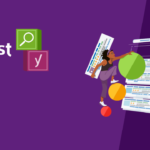Building a professional business website does not have to be expensive or complicated. With WordPress and Elementor, you can build an amazing site without writing one line of code. In this tutorial, a team of experienced WordPress developers- will take you through the step-by-step process of how to build your business website for free.
Step 1: Get Your Domain and Hosting
First and foremost, you need a domain name and hosting to take your site online.
- Choose a Web Host: We recommend starting with affordable but reliable options such as Hostinger, which has up to 78% off on hosting plans. You will get fast loading times and excellent customer support, which is crucial for the success of your business website. Also, with most of the hosting plans, you will get a free domain name-e.g.,.com-for the first year, making it an even better deal.
- Sign Up For Your Domain: If you do not have any domain in mind, you would like to consider something straightforward and related to your business. You will have this option during your sign-up for hosting, or after buying hosting, you will be able to choose a domain.
Step 2: WordPress Installation
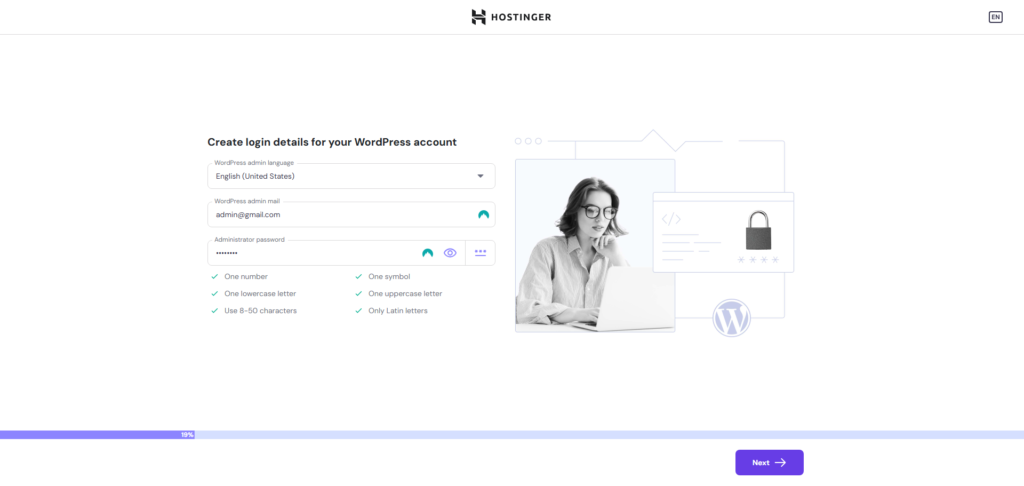
Having set up the hosting, now is the right time to install WordPress.
- Access Your Web Hosting Control Panel: Most hosting companies, such as Hostinger, have a one-click WordPress installation, which makes this process super easy.
Enter the required details, such as:- Site Title
- Admin Username
- Admin Password
- Admin Email Address (make sure you have access to this email)
- Complete the Installation:After clicking the install button, follow the on-screen prompts.
Step 3: Set Up Your WordPress Dashboard
Now that WordPress is installed, let’s configure your dashboard for easy navigation.
- Log in to Your WordPress Admin: Navigate to yourdomain.com/wp-admin and log in with the admin credentials you chose earlier.
- Set Up Some Basic Settings: Within Settings > General, set a site title, tagline, and timezone. You can change these at any time, but a good idea is to begin with the fundamentals.
Step 4: Install Elementor
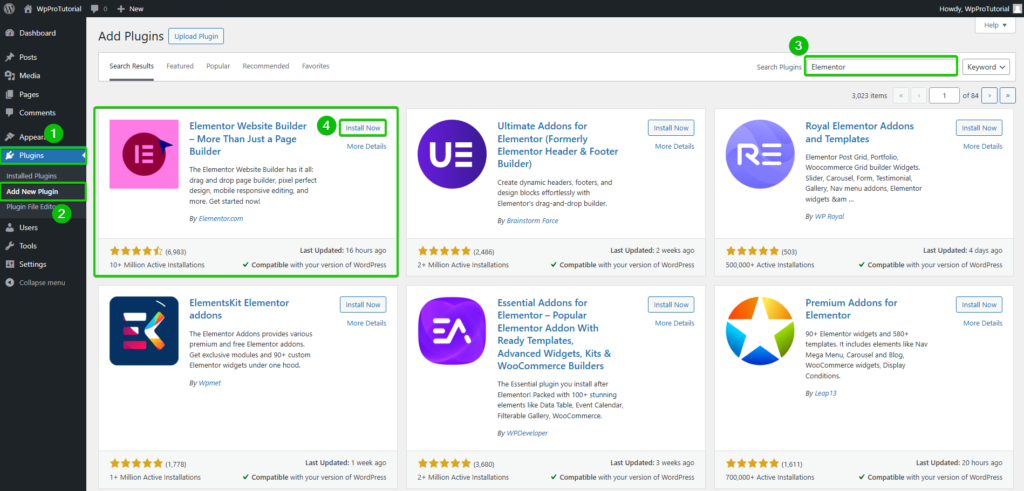
Elementor is the powerful page builder that’s going to make working on your site a piece of cake. Well, here’s how to install it:
- Navigate to Plugins > Add New: From the WordPress dashboard, navigate to Plugins, then click Add New.
- Search for Elementor: In the search bar, type “Elementor,” hit enter, click Install Now, then Activate. This will unlock Elementor’s drag-and-drop functionality, allowing you to customize your site in no time.
Step 5: Choose and Import a Free Template
Now for the fun part-choosing your website template. Elementor makes it super easy to import a template, so you don’t have to start from scratch.
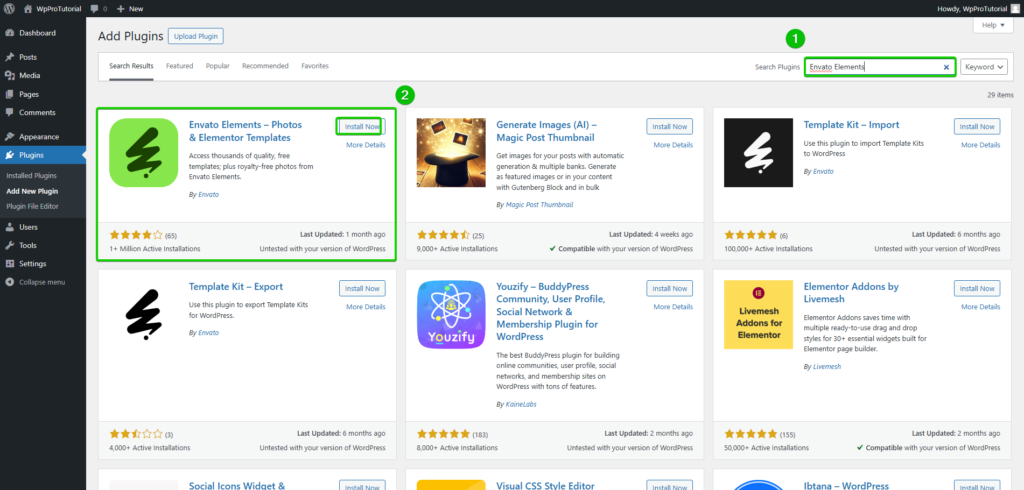
- Find a Free Template: In the Elementor Template Library, you will find a great deal of templates for free, or you may visit KitPapa or Envato Elements for more options. We would recommend searching for a template that fits your business’s branding and structure.
- Import the Template: When you find a suitable template, access your dashboard, then go to Templates > Add New. Click on Import Template and upload the downloaded file for the template. Elementor will automatically set things up for you.
Step 6: Make Your Website Unique Using Elementor
With a template ready, now is the time to personalize it.
How to Edit with Elementor
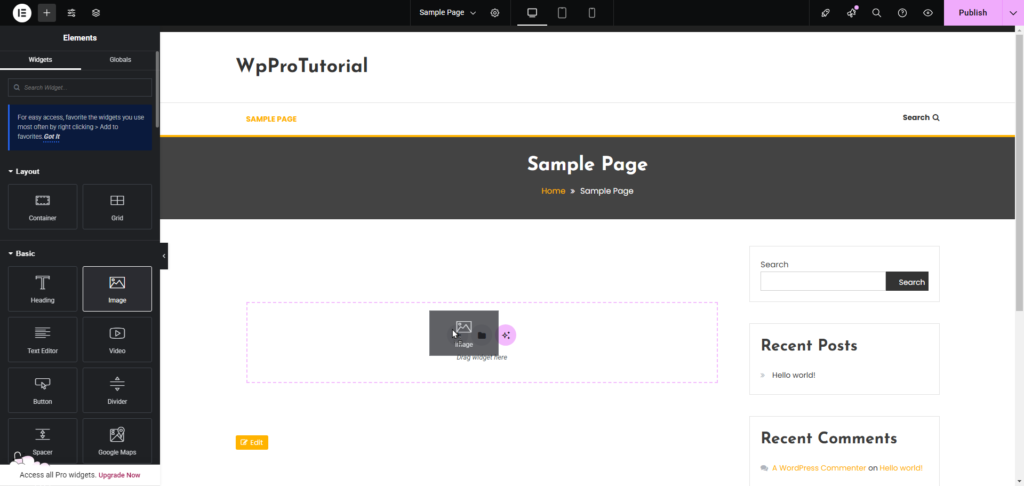
- To edit a page, go to Pages > All Pages and hover your mouse over the page you want to edit; click Edit with Elementor, and it will open the drag-and-drop editor where you’ll start customizing your page by adding sections, columns, and widgets.
- Setup Global Settings: Elementor is able to set things such as fonts and colors globally. Navigate to Site Settings and set your brand colors and fonts throughout for consistency.
Create Essential Pages:
- Home Page: Your template’s homepage will need to be edited with your business in mind. Add your unique content, images, and branding.
- About Page: Tell the story behind your business, your mission, and the value you provide.
- Services Page: Create an attractive, clear list of your services with descriptions appealing to your target audience.
- Contact Page: Place a contact form- use WPForms or similar plugins-and embed a map to help customers find you.
Step 7: Finishing Touches
With your main content in place, it is time to give the finishing touches to your site to make it really glitter.
- Customize Header and Footer: Use Elementor to personalize your website’s header and footer. Make sure that it represents your business.
- Add a Logo and Favicon: Upload your logo now, if you haven’t already. You can create one for free on Canva. Then, remember to add a favicon-what will show up in the browser tab for your site.
- Preview Your Site: Elementor operates on a responsive mode where you will be able to preview how your site would look on desktops, tablets, and mobile. Ensure the design of your website appears great on desktop, tablet, and phone.
- Publish Your Site: Once everything looks fine after reviewing, tap Publish to create your business website live.
Step 8: SEO Optimization
Time to bring your website into the ranking list of Google. Let’s get some basic SEO setup for that.
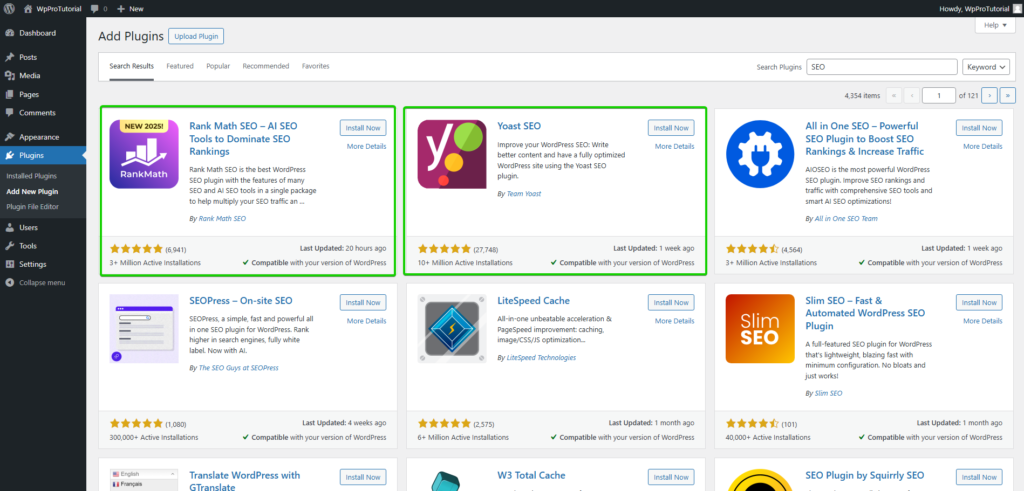
- Install an SEO Plugin: Set up an SEO plugin, such as Yoast SEO or Rank Math, that would help optimize your website for search engines.
- Optimize Your Content: Using an SEO plugin, add focus keywords, meta descriptions, and titles to your pages. Your content should be relevant, engaging, and easy to read.
- Improve Site Speed: Use image compression tools and caching plugins (like WP Super Cache) to speed up your site. This will improve both your user experience and your SEO rankings.
- Submit Your Sitemap: After configuring your SEO plugin, submit your XML sitemap to Google Search Console. This helps Google index your site faster.
Happy building
And that’s it! You have successfully created a business website with WordPress and Elementor, all without coding. By following these steps, you have created a professional, functional, and SEO-optimized website that will help your business thrive online.
The beauty of WordPress and Elementor is their flexibility. You can always come back to tweak and add new features as your business grows.