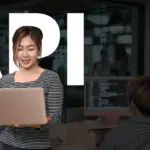Choosing the right WordPress plugins can transform your website, adding powerful functionality and enhancing the user experience. However, the vast plugin ecosystem also presents a challenge: ensuring compatibility. A single incompatible plugin can cripple your site, leading to errors, security vulnerabilities, and frustrated visitors. This guide will walk you through understanding and managing WordPress plugin compatibility, so you can build a robust and reliable website.
Understanding WordPress Plugin Compatibility
What is Plugin Compatibility?
Plugin compatibility refers to how well a plugin works with your existing WordPress installation, including the core WordPress software, your theme, and other installed plugins. When plugins are compatible, they function as intended without causing conflicts or errors. Incompatibility arises when plugins share code, resources, or functionalities that clash, leading to unexpected behavior.
Why is Compatibility Important?
Ignoring plugin compatibility can have dire consequences:
- Website Errors: Conflicts can result in error messages, broken layouts, or even the dreaded “white screen of death,” rendering your site inaccessible.
- Security Vulnerabilities: Incompatible plugins might introduce security loopholes that hackers can exploit to gain unauthorized access.
- Performance Issues: Conflicts can slow down your website’s loading speed, negatively impacting user experience and SEO. Google prioritizes fast-loading websites. According to a Google study, 53% of mobile site visitors leave a page that takes longer than three seconds to load.
- Lost Functionality: Key features of your website might cease to function correctly, potentially affecting user interactions, sales, and overall site goals.
Factors Affecting Compatibility
Several factors contribute to plugin compatibility issues:
- WordPress Version: Plugins are often designed to work with specific WordPress versions. Using an outdated plugin on a newer WordPress version (or vice versa) can lead to problems.
- PHP Version: WordPress requires a specific PHP version to function correctly, and plugins also have PHP version requirements. Mismatches can cause errors.
- Theme Conflicts: Plugins might conflict with the way your theme handles certain elements, leading to visual or functional inconsistencies.
- Plugin Conflicts: Two or more plugins can sometimes interfere with each other’s operation, particularly if they modify the same WordPress core functionality.
Best Practices for Checking Compatibility
Before Installation
- Read Plugin Descriptions Carefully: Plugin developers usually specify the compatible WordPress versions and any known conflicts in the plugin description. Look for the “Tested up to” information.
- Check User Reviews and Ratings: Pay attention to reviews that mention compatibility issues. Real-world experiences from other users can offer valuable insights.
- Visit the Plugin Support Forum: Review the plugin’s support forum for reported compatibility issues and the developer’s responses. This provides an understanding of how responsive the developer is to addressing reported issues.
- Use a Staging Environment: Before installing any new plugin on your live site, test it in a staging environment. A staging site is a copy of your live website that allows you to experiment without affecting the public-facing site.
Using WordPress Plugin Compatibility Checkers
- Online Compatibility Checkers: Several online tools can scan your WordPress site and installed plugins to identify potential compatibility issues.
- Plugin Specific Checkers: Some plugins offer built-in compatibility checkers to assess their impact on your existing setup.
Testing in a Staging Environment: A Practical Example
Let’s say you want to install a new WooCommerce plugin for enhanced product filtering. Before installing it on your live site:
Resolving Plugin Compatibility Issues
Identifying Conflicting Plugins
- Deactivate Plugins One by One: Start by deactivating recently installed or updated plugins. After deactivating each plugin, check if the issue resolves. This method helps pinpoint the conflicting plugin.
- Check WordPress Error Logs: Enable WordPress debugging mode to view error messages. These logs can provide clues about the source of the conflict. To enable debugging, add the following lines to your `wp-config.php` file:
“`php
define( ‘WP_DEBUG’, true );
define( ‘WP_DEBUG_LOG’, true );
define( ‘WP_DEBUG_DISPLAY’, false );
“`
- Use the WordPress Health Check Plugin: This official plugin provides debugging information, including plugin and theme conflicts.
Updating Plugins and Themes
- Keep Everything Up-to-Date: Ensure that your WordPress core, plugins, and theme are always updated to the latest versions. Developers often release updates to fix bugs and improve compatibility.
- Schedule Regular Updates: Set a schedule for regularly updating your site to minimize the risk of conflicts and security vulnerabilities.
Seeking Support
- Contact Plugin Developers: If you encounter compatibility issues, reach out to the plugin developer for assistance. They can provide guidance or release updates to address the problem.
- Consult WordPress Forums: Post your issue on WordPress support forums. The community is often helpful in troubleshooting compatibility issues.
Example of Resolving a Conflict
Imagine after updating a plugin, you encounter a Javascript error preventing your contact form from submitting. After enabling `WP_DEBUG`, the error log points to a Javascript conflict between the updated plugin and a caching plugin. The steps to resolve the issue could be:
Maintaining a Compatible WordPress Site
Regular Maintenance
- Schedule Periodic Plugin Audits: Regularly review your installed plugins and remove any that are unnecessary or outdated.
- Monitor Website Performance: Keep an eye on your website’s speed and performance metrics. Slowdowns or errors could indicate compatibility issues.
- Backup Regularly: Before making any changes to your website, always create a backup. This allows you to quickly restore your site if something goes wrong. Many plugins automate this process.
Choosing Reliable Plugins
- Prioritize Well-Maintained Plugins: Select plugins that are actively maintained and regularly updated by their developers.
- Look for Plugins with a Large User Base: A large user base often indicates a well-tested and reliable plugin.
- Read Reviews and Ratings: Pay attention to user reviews and ratings. Positive feedback and high ratings are good indicators of plugin quality.
Staying Informed
- Subscribe to WordPress Newsletters: Stay updated on the latest WordPress news, security alerts, and plugin updates.
- Follow WordPress Experts: Follow WordPress experts and bloggers to learn about best practices for plugin compatibility and security.
Conclusion
Maintaining WordPress plugin compatibility is crucial for the health and stability of your website. By understanding the factors that affect compatibility, implementing best practices for checking compatibility, and taking proactive measures to resolve issues, you can create a robust and reliable WordPress site that delivers a seamless user experience. Remember to prioritize regular updates, choose reliable plugins, and seek support when needed. With these strategies in place, you can confidently navigate the WordPress plugin ecosystem and unlock the full potential of your website.