Running WordPress locally is one of the best ways to develop or test a website, and not to mention it’s free, and you don’t have to pay for any server. Depending on your operation system, there are several options that you can choose from. In this article, we will explore the best option for you to run WordPress locally, whether you have MacOS or Windows.
Running WordPress Locally on macOS
1. Local by Flywheel (Local WP)
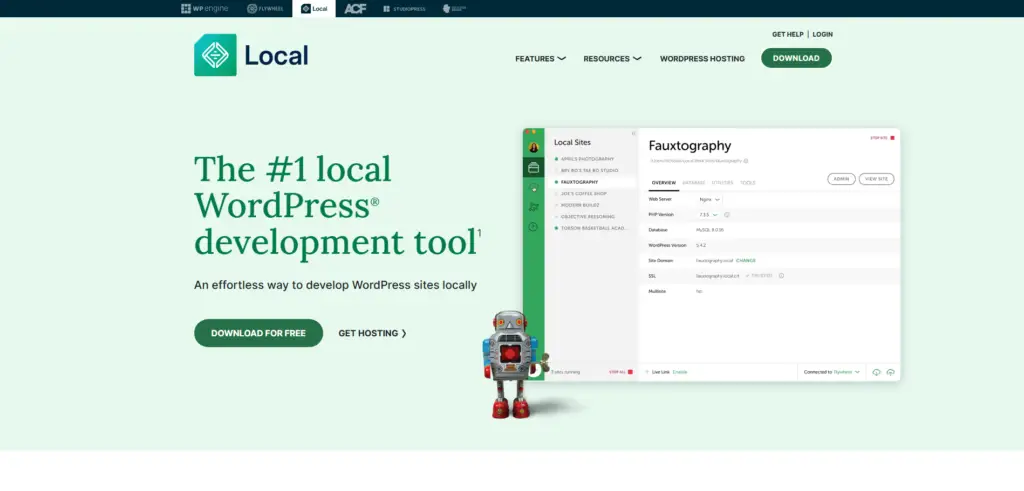
- Overview: Local WP, known by Local by Flywheel, is one of the best options to run WordPress locally on your macOs. It’s user-friendly, which makes it the perfect option for beginners. You can create unlimited WordPress sites on your local machine and have the option to customize your WordPress server and database system.
- Features:
- One-click WordPress installation.
- Automatic SSL support for local sites.
- Easy-to-use interface with drag-and-drop functionality for file uploads.
- Fast performance for local testing.
2. MAMP
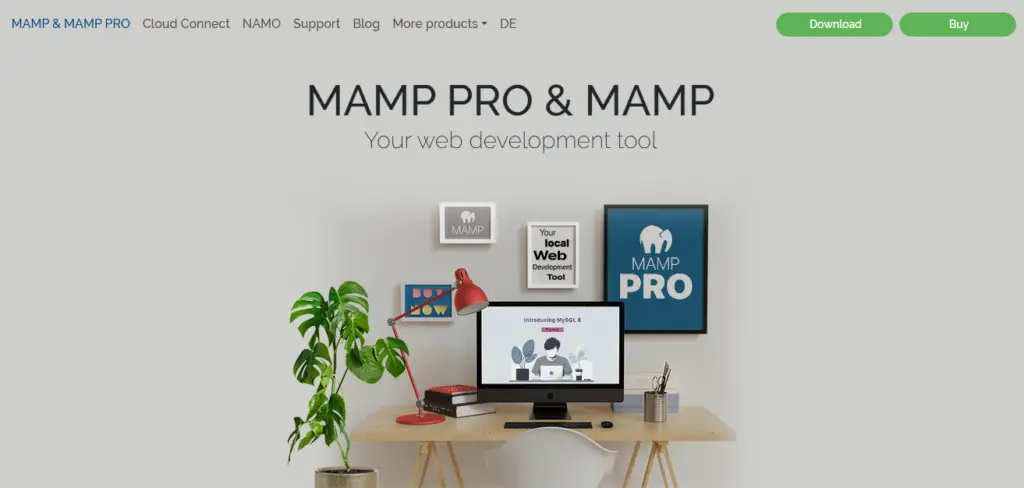
- Overview: MAMP is one of the most widely used local server environments on macOS. It creates a full development environment by including Apache, MySQL, and PHP, which are essential for running WordPress.
MAMP (Macintosh, Apache, MySQL, PHP) is a popular solution that creates a complete local server environment. - Features:
- Allows customization of server configurations (PHP, MySQL).
- Supports multiple WordPress installations.
- Provides a simple user interface for starting and stopping services.
3. Docker
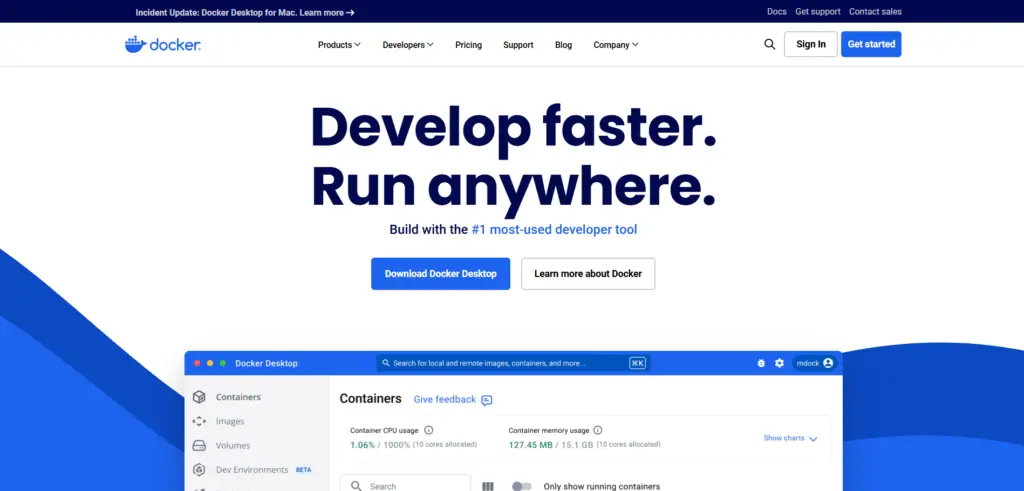
- Overview: Docker is the perfect option for those who are familiar with the command-line interface. Docker is a very powerful tool for creating virtual environments for WordPress on your machine.
- Features:
- Containerized environments that isolate WordPress and its dependencies.
- Full control over versions of PHP, MySQL, and other services.
- Ideal for managing multiple WordPress projects simultaneously.
Running WordPress Locally on Windows
1. WampServer
- Overview: For Windows users, WampServer is among the most used. It has Apache, MySQL, and PHP combined in one package with everything necessary to run WordPress locally.
- Features:
- Supports multiple PHP versions.
- Easy-to-navigate control panel for starting and stopping services.
- Ideal for developers who prefer a traditional LAMP stack setup.
2. Local by Flywheel (Local WP)
- Overview: Local WP also continues availability on Windows and works precisely as described above on macOS. This is great for beginners and developers who would love a simple, intuitive interface.
- Features:
- One-click WordPress site creation.
- Fast local development with the ability to switch PHP versions.
- SSL support for local sites.
3. XAMPP
- Overview: Another popular local development environment for Windows users is XAMPP. Like WampServer, it also packages Apache, MySQL, PHP, and Perl all in one package.
- Features:
- Supports multiple PHP versions.
- Provides a full local environment for testing and development.
- Includes a control panel for easy service management.
Comparing Docker vs MAMP for Local WordPress Development
When choosing between Docker or MAMP, several key differences are at a crossroads of flexibility, ease of use, and control.
1. Setup and Configuration
- MAMP: It is very good for beginners. You simply download the installer, drop your WordPress files in the htdocs directory, and you’re ready to go. You hardly need to change any configuration.
- Docker: In Docker, you have to be more technically sound. You will have to create a docker-compose.yml file where you define your WordPress setup and environment. It’s more complex but offers greater customization.
2. Environment Control
- MAMP: Although MAMP provides some customization-for instance, choosing between different versions of PHP-it is rather limited compared to Docker. The free version is restricted to just one site.
- Docker: Docker does really well, offering you full control over the local environment. You are able to specify the exact versions of PHP, MySQL, and any other services to match your production environment for consistency in development.
3. Resource Management
- MAMP: MAMP works directly on your host operating system, applies no containerization, and hence is more resource-intensive, especially if you work on several projects.
- Docker: Docker has an edge over here with its containerized way of working: you can work on multiple, completely isolated projects at the same time without experiencing resource conflicts.
4. Collaboration and Consistency
- MAMP: MAMP is inconsistent on different machines or among a team. The individual configuration of the local environment by every member can be quite error-prone.
- Docker: Docker ensures consistency across teams because developers can share container configurations. That means no more “works on my machine” problem.
5. Cost
- MAMP: The basic version of MAMP is free but restricts a user to one site. The Pro version that has multiple features opens at $99.
- Docker: Docker is open source and free, hence it is much more economically viable for a developer.
Synchronizing WordPress Between Mac and Windows

Running WordPress locally on macOS and Windows is doable, but trying to keep files and databases in sync can be a headache. Here are several ways to achieve this:
1. Dropbox File Synchronization
- Overview: Using Dropbox to sync your WordPress files across both operating systems ensures that changes made on one machine are automatically reflected on the other.
- Technique: Create a Dropbox version of your htdocs folder (MAMP) or www folder (XAMPP), and symbolically link the local server folders to this Dropbox folder, creating easy access between operating systems to the same set of files.
2. Cross Operating System Development using Local WP
- Overview: Local WP is available for both macOS and Windows, which, for all intents and purposes, means that maintaining the same local environment across platforms will be a breeze. You can store your WordPress sites in a shared folder, like Dropbox, to keep them in sync.
- Consideration: This requires some manual configuration, but it’s one of the easiest methods for syncing between different operating systems.
3. Database Synchronization with WP Migrate DB or All-in-One WP Migration
- Overview: Working on several machines requires manual synchronization of database changes. WP Migrate DB exports and imports databases while taking care of serialized data, making the transfer of database changes between systems painless.
- How It Works: Export the database from one machine and import it into the other to keep your data in sync..
How to choose the best method of running WordPress locally is actually based on your needs and experience level. For a complete beginner, Local by Flywheel, or Local WP, is just great to use. If you prefer traditional local environments, then MAMP and WampServer would work amazingly. In the case of requiring full control and flexibility, Docker it is-but requires more technical knowledge.
For cross-platform syncing, consider Dropbox for file syncing and WP Migrate DB for database management. Whichever tool you go with, running WordPress locally on macOS and Windows is absolutely achievable and will make your development workflow easier to manage.


