Crafting a visually stunning and user-friendly website is no longer a luxury; it’s a necessity for success in today’s digital landscape. But where do you begin? The vast world of website design resources can feel overwhelming, especially for beginners. This guide will break down essential tools and platforms, helping you navigate the landscape and create a website that not only looks great but also drives results.
Website Design Software
Choosing the right software is crucial for bringing your website vision to life. Whether you’re a seasoned designer or just starting, selecting a tool that aligns with your skill level and project requirements is paramount.
Design-Focused Software
- Adobe Photoshop: A powerful image editing and design software, perfect for creating website mockups, graphics, and manipulating photos.
Example: Use Photoshop to create custom banners, edit product images, and design social media graphics that match your brand.
Benefit: Offers unparalleled control and precision for visual elements.
- Adobe Illustrator: Ideal for creating vector graphics, logos, and icons that can scale without losing quality.
Example: Design a company logo in Illustrator and use it across your website and marketing materials.
Benefit: Ensures crisp and clean visuals, regardless of screen size.
- Sketch: A popular choice for UI/UX designers, focusing on creating wireframes, mockups, and prototypes. (macOS only)
Example: Use Sketch to design the user interface for your e-commerce website, focusing on intuitive navigation and user flow.
Benefit: Streamlines the design process with features specifically for web and app design.
- Figma: A collaborative web-based design tool similar to Sketch but with a strong emphasis on teamwork.
Example: Collaborate with a team on a website redesign, allowing multiple designers to work on the project simultaneously.
Benefit: Real-time collaboration and version control make it perfect for distributed teams.
Website Builders
Website builders offer a more streamlined approach, often with drag-and-drop functionality and pre-designed templates.
- WordPress.org (with themes and plugins): The most popular CMS (Content Management System) providing flexibility and customization. Requires hosting and domain.
Example: Use WordPress with a premium theme like Astra or Divi, combined with plugins like Elementor or Beaver Builder, to create a custom blog or e-commerce site.
Benefit: Extensive customization options, a vast library of plugins, and a large community for support. Over 43% of all websites on the internet use WordPress.
- Wix: A user-friendly website builder with a simple drag-and-drop interface and a range of templates.
Example: Create a simple portfolio website quickly using a Wix template and customize it with your own content.
Benefit: Easy to use, no coding required, and offers hosting and domain registration.
- Squarespace: Known for its sleek and modern templates, Squarespace is a great option for businesses and creatives who want a visually appealing website.
Example: Build an online store with Squarespace’s e-commerce features, taking advantage of its integrated inventory management and payment processing.
Benefit: Beautiful templates, integrated e-commerce features, and reliable hosting.
Stock Photos and Graphics
High-quality visuals can significantly enhance the look and feel of your website. Avoid using low-resolution or generic images.
Free Stock Photo Websites
- Unsplash: Offers a vast library of high-resolution photos, free for commercial and non-commercial use.
Tip: Search for keywords related to your niche to find relevant images.
Tip: Use Pexels’ video library for creating engaging website backgrounds or promotional videos.
- Pixabay: Another excellent resource for free stock photos, illustrations, and videos.
Tip: Explore Pixabay’s vector graphics for creating custom website elements.
Paid Stock Photo Websites
- Shutterstock: Offers a wide range of high-quality photos, vectors, and videos with various subscription options.
Tip: Consider a subscription plan if you need a consistent stream of premium visuals.
- Adobe Stock: Integrated with Adobe Creative Cloud, providing seamless access to a vast library of stock assets.
Tip: If you already use Adobe software, Adobe Stock offers a convenient and integrated solution.
Tip: Explore Getty Images if you need unique and high-quality visuals for branding and marketing.
Fonts and Typography
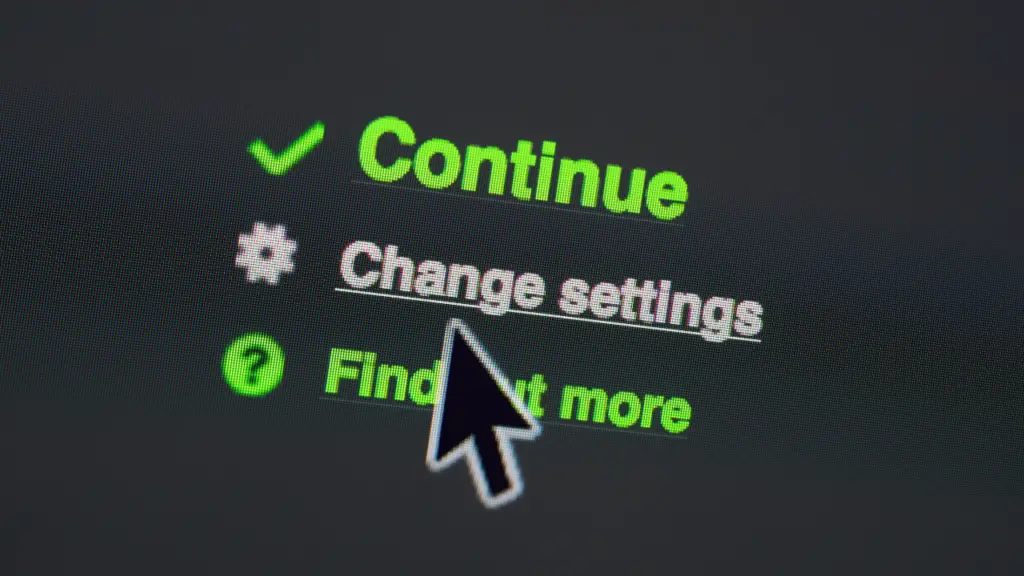
Choosing the right fonts can significantly impact readability and brand identity. Pay attention to licensing terms and ensure your fonts are web-safe.
Font Libraries
- Google Fonts: A free library of hundreds of open-source fonts that are easy to embed on your website.
Example: Use Roboto for body text and Montserrat for headings for a clean and modern look.
Tip: Use Google Fonts’ pairing suggestions to find complementary font combinations.
- Adobe Fonts (formerly Typekit): A subscription-based service offering a vast library of high-quality fonts.
Example: Integrate Adobe Fonts with your Adobe Creative Cloud applications for seamless font management.
Tip: Explore Adobe Fonts’ curated collections for inspiration and design ideas.
- Font Squirrel: Offers a selection of free and commercially licensed fonts, with a focus on providing high-quality fonts for commercial use.
Tip: Check Font Squirrel’s license information carefully before using a font in your project.
Font Pairing Tools
- FontPair: Helps you find complementary font pairings for headings and body text.
Tip: Experiment with different font pairings to find a combination that aligns with your brand identity.
- Canva Font Combinations: Offers a curated selection of font pairings for various design projects.
Tip: Explore Canva’s font combinations for inspiration and design ideas.
Color Palette Tools
A well-chosen color palette can create a cohesive and visually appealing website. Use color palette tools to generate and refine your color schemes.
Color Palette Generators
- Adobe Color: Allows you to create and explore color palettes based on various color harmonies.
Example: Create a complementary color palette using Adobe Color’s color wheel.
Tip: Explore Adobe Color’s trends section for inspiration and design ideas.
Example: Generate a random color palette with Coolors and refine it to match your brand colors.
Tip: Use Coolors’ contrast checker to ensure your color palette is accessible.
Example: Create a tetradic color palette using Paletton’s color wheel.
Tip: Use Paletton’s color blindness simulator to ensure your color palette is accessible to users with visual impairments.
Color Accessibility Tools
- WebAIM Contrast Checker: Checks the contrast ratio between text and background colors to ensure accessibility.
Tip: Aim for a contrast ratio of at least 4.5:1 for normal text and 3:1 for large text.
- Colorable: Provides a detailed analysis of color combinations, including contrast ratios and accessibility ratings.
Tip: Use Colorable to fine-tune your color palette and ensure it meets accessibility standards.
Website Optimization Tools
Optimizing your website for speed, SEO, and mobile devices is crucial for performance and user experience.
Speed Testing Tools
- Google PageSpeed Insights: Analyzes your website’s speed and provides recommendations for improvement.
Tip: Focus on addressing the most critical issues identified by PageSpeed Insights.
- GTmetrix: Provides detailed performance reports, including waterfall charts and optimization suggestions.
Tip: Use GTmetrix to identify bottlenecks and optimize your website’s loading time.
SEO Tools
- Google Search Console: Provides insights into your website’s search performance, including keyword rankings and indexing status.
Tip: Use Google Search Console to monitor your website’s search performance and identify areas for improvement.
- SEMrush: A comprehensive SEO toolkit for keyword research, competitor analysis, and website auditing.
Tip: Use SEMrush to identify high-potential keywords and optimize your website’s content.
Mobile-Friendly Testing Tools
- Google Mobile-Friendly Test: Checks if your website is mobile-friendly and provides recommendations for improvement.
Tip: Ensure your website is responsive and adapts to different screen sizes.
- Responsinator: Allows you to preview your website on various mobile devices and screen resolutions.
* Tip: Use Responsinator to test your website’s responsiveness and ensure it looks good on all devices.
Conclusion
The world of website design resources is vast and ever-evolving. By leveraging the tools and platforms discussed in this guide, you can create a visually stunning, user-friendly, and high-performing website that achieves your business goals. Remember to continuously learn and adapt to new technologies and design trends to stay ahead of the curve. Don’t be afraid to experiment and find the resources that work best for your specific needs and skill level. The key is to start, iterate, and create a website that truly represents your brand and resonates with your target audience.


