Website speed is paramount in today’s digital landscape. A slow-loading website can frustrate visitors, leading to higher bounce rates and lost opportunities. One of the most crucial, yet often overlooked, factors affecting WordPress website performance is the health of your database. A bloated and unoptimized database can significantly slow down your site. This blog post will provide a comprehensive guide to WordPress database optimization, covering everything from understanding the basics to implementing advanced techniques.
Understanding the WordPress Database
What is the WordPress Database?
The WordPress database is the heart of your website, a centralized repository for all your website’s essential data. Built upon MySQL or MariaDB, it stores a wide range of information, including:
- Posts and pages content
- User accounts and profiles
- Comments and reviews
- Themes and plugins settings
- Media library information
- Various website configurations
Think of it as a highly organized filing cabinet where WordPress stores all the information necessary to display your website correctly. When a visitor lands on your site, WordPress queries the database to retrieve the content and settings required to construct and deliver the page.
Why is Database Optimization Important?
Over time, your WordPress database can accumulate unnecessary data, leading to performance issues. This “bloat” comes from various sources:
- Post revisions: WordPress automatically saves multiple versions of your posts and pages, even after you publish them. These revisions can quickly accumulate and consume significant storage space.
- Spam comments: Spam comments, even those caught by Akismet, still reside in the database until manually deleted.
- Transient options: Transient options are temporary data stored in the database for caching purposes. Sometimes, these transients are not properly deleted and become orphaned.
- Uninstalled plugins and themes: When you uninstall a plugin or theme, its data might not be completely removed from the database, leaving behind unused tables and options.
A bloated database can result in:
- Slower website loading times
- Increased server resource usage
- Database errors and corruption
- Reduced SEO rankings (due to slow loading speeds)
Optimizing your WordPress database regularly ensures it remains lean, efficient, and responsive, leading to improved website performance and user experience.
Database Optimization Techniques
Cleaning Up Post Revisions
Post revisions are a useful feature, but excessive revisions can quickly clutter your database. Here’s how to manage them effectively:
- Limit the number of revisions: You can limit the number of revisions stored per post by adding the following line to your
wp-config.phpfile:
define( ‘WP_POST_REVISIONS’, 3 ); //Keep only the 3 most recent revisions
“`
- Disable revisions entirely: If you don’t need revisions, you can disable them altogether by adding this line to your wp-config.php file:
“`php
define( ‘WP_POST_REVISIONS’, false ); //Disable post revisions
“`
- Delete existing revisions: Use a plugin like WP-Optimize or WP Sweep to delete existing post revisions in bulk.
Removing Spam Comments
Spam comments are a nuisance and contribute to database bloat. Here’s how to deal with them:
- Regularly clean up spam comments: Check your spam queue regularly and delete all spam comments. Don’t just let them sit there!
- Use Akismet: Akismet is a powerful anti-spam plugin that automatically filters out spam comments.
- Disable comments: If you don’t need comments on your website, consider disabling them altogether. You can do this in the WordPress settings under
Discussion.
Optimizing Database Tables
Optimizing database tables involves defragmenting them to improve query performance. This is similar to defragmenting a hard drive. Here’s how:
- Using phpMyAdmin: Log into your phpMyAdmin panel (usually accessible through your hosting control panel). Select your WordPress database. Check all tables and select “Optimize table” from the dropdown menu.
- Using a Plugin: Use a plugin like WP-Optimize or Advanced Database Cleaner to optimize database tables with a single click. These plugins often provide a more user-friendly interface for performing this task.
Deleting Transients
Transients are temporary options stored in the database. Sometimes, these transients are not deleted properly and become orphaned. Here’s how to manage them:
- Use a plugin: Plugins like WP-Optimize or Transients Manager can help you identify and delete orphaned transients.
- Manual deletion (advanced): If you’re comfortable with code, you can use the
delete_transient()function to delete specific transients. However, this requires knowing the name of the transient.
Removing Unused Themes and Plugins
Even after uninstalling themes and plugins, some data may remain in the database. Here’s how to clean up after them:
- Delete themes and plugins: Ensure that you completely delete themes and plugins that you are no longer using. Deactivating them is not enough.
- Use a database cleaner plugin: Use a plugin like Advanced Database Cleaner to identify and remove leftover data from uninstalled plugins and themes. This plugin scans your database for orphaned tables and options and allows you to delete them safely. Be cautious and back up your database before deleting anything using these tools.
Choosing the Right Optimization Plugin
Popular WordPress Database Optimization Plugins
Several plugins can help you automate and simplify the process of WordPress database optimization. Here are some of the most popular options:
- WP-Optimize: A comprehensive plugin that allows you to clean post revisions, spam comments, transients, and optimize database tables. It also includes features for image compression and caching. It is a well-regarded all-in-one solution.
- Advanced Database Cleaner: Focuses primarily on cleaning up leftover data from uninstalled plugins and themes. It offers a detailed view of your database and allows you to selectively delete orphaned tables and options. Be careful and always backup your database before using.
- WP Sweep: Another excellent plugin for cleaning up post revisions, spam comments, and transients. It’s lightweight and easy to use. WP Sweep also provides a helpful overview of your database.
Factors to Consider When Choosing a Plugin
When selecting a database optimization plugin, consider the following factors:
- Features: Does the plugin offer all the features you need, such as post revision cleaning, spam comment removal, transient management, and database table optimization?
- Ease of use: Is the plugin easy to use and understand? Does it have a user-friendly interface?
- Compatibility: Is the plugin compatible with your version of WordPress and your other plugins?
- Reviews and ratings: What are other users saying about the plugin? Check the reviews and ratings to get an idea of its reliability and effectiveness.
- Support: Does the plugin developer offer good support? Is there documentation available to help you use the plugin?Backup functionality: Does the plugin offer a database backup function, or does it recommend backing up before use? This is critical in case of errors.
Best Practices for Database Maintenance
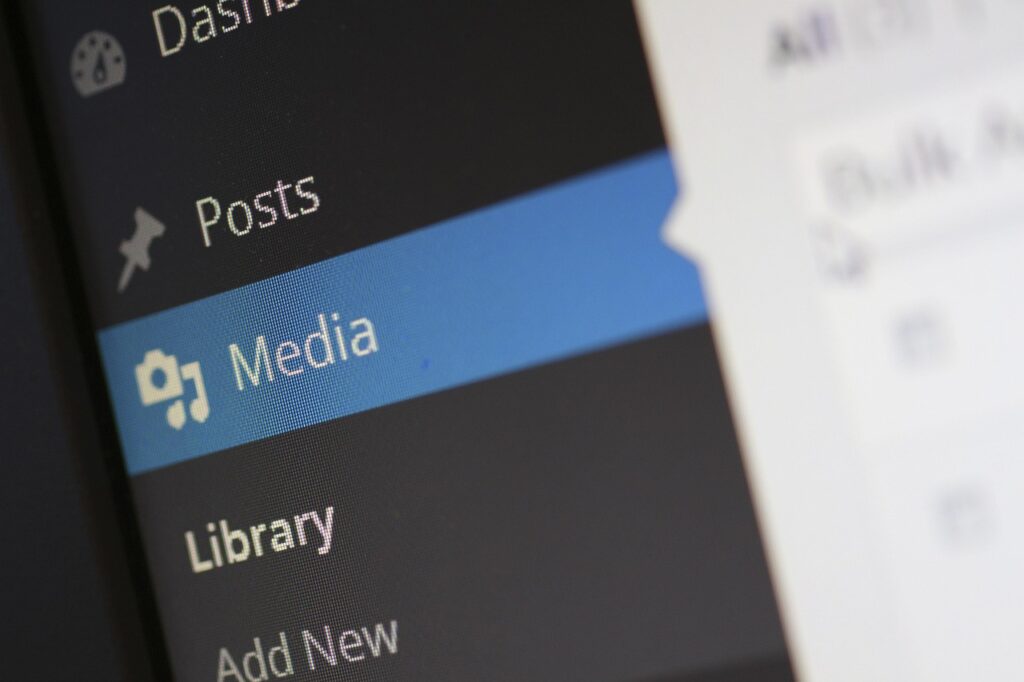
Regular Optimization Schedule
Database optimization should be an ongoing process, not a one-time event. Establish a regular schedule for optimizing your database, such as:
- Weekly: Clean up spam comments, delete post revisions, and manage transients.
- Monthly: Optimize database tables and remove leftover data from uninstalled plugins and themes.
- Before and after major changes: Optimize your database before and after installing or uninstalling plugins and themes, or before making significant changes to your website.
Database Backups
Regular database backups are crucial! Before performing any database optimization tasks, always create a complete backup of your WordPress database. This will allow you to restore your database to its previous state if anything goes wrong. You can use a plugin like UpdraftPlus or BackupBuddy to automate database backups.
Consider these backup strategies:
- Automated backups: Schedule regular automated backups to a remote location, such as Dropbox, Google Drive, or Amazon S3.
- Manual backups: Create a manual backup before performing any major changes to your website or database.
- Test your backups: Periodically test your backups to ensure that they are working correctly and that you can restore your database if needed.
Monitoring Database Performance
Keep an eye on your database performance to identify potential issues early on. Use tools like:
- Query Monitor: This plugin allows you to monitor database queries and identify slow or inefficient queries.
- New Relic: A powerful performance monitoring tool that provides detailed insights into your website’s performance, including database performance.
- Your hosting provider’s dashboard: Many hosting providers offer tools for monitoring database usage and performance.
Conclusion
Optimizing your WordPress database is essential for maintaining a fast, efficient, and reliable website. By understanding the basics of the WordPress database, implementing the optimization techniques outlined in this guide, and establishing a regular maintenance schedule, you can significantly improve your website’s performance and user experience. Remember to always back up your database before making any changes and to monitor your database performance regularly to identify and address potential issues promptly. Taking these steps will help you keep your WordPress website running smoothly for years to come.


