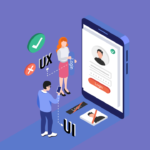Choosing the right WordPress form plugin can feel like navigating a maze. With countless options promising the world, how do you find the perfect fit for your website’s needs? From simple contact forms to complex multi-page surveys and payment integrations, a powerful form plugin is essential for lead generation, customer feedback, and streamlining your online operations. This guide will delve into the features, functionalities, and considerations to help you select the best WordPress form plugin for your unique requirements.
Understanding WordPress Form Plugins
What is a WordPress Form Plugin?
A WordPress form plugin is a software tool that allows you to easily create and manage various types of forms on your WordPress website without needing to write code. These plugins provide a user-friendly interface to design forms with different fields, customize their appearance, and integrate them seamlessly into your website’s pages and posts. They handle the backend processing of form submissions, storing the data securely and often providing options for notifications and integrations with other services.
Why Do You Need a Form Plugin?
Implementing forms directly using HTML and PHP can be time-consuming and complex, requiring technical expertise. A form plugin offers a simplified and more efficient solution. Here’s why you should consider using one:
- Ease of Use: Drag-and-drop interfaces make form creation intuitive, even for beginners.
- Variety of Fields: Pre-built field types like text boxes, dropdowns, radio buttons, checkboxes, and file uploads save time and effort.
- Customization: Customize the look and feel of your forms to match your website’s branding.
- Data Management: Automatically store and manage form submissions within your WordPress dashboard.
- Integrations: Connect your forms to email marketing services, payment gateways, CRMs, and other third-party tools.
- Improved User Experience: Create well-designed and functional forms that enhance the user experience on your website.
Common Use Cases
WordPress form plugins can be used for a wide range of purposes:
- Contact Forms: Essential for allowing visitors to easily reach out to you.
- Registration Forms: Capture user information for memberships, events, or gated content.
- Survey Forms: Collect valuable feedback and data from your audience.
- Order Forms: Process online orders and payments directly from your website.
- Application Forms: Streamline the application process for jobs or programs.
- Quizzes: Engage your audience and generate leads with interactive quizzes.
Key Features to Look For
When choosing a WordPress form plugin, consider the following features to ensure it meets your specific needs:
Core Form Building Capabilities
- Drag-and-Drop Interface: An intuitive interface that allows you to easily add, rearrange, and customize form fields.
- Variety of Field Types: Look for options like text fields, email fields, dropdowns, checkboxes, radio buttons, file uploads, and date pickers.
- Conditional Logic: Enable or disable fields based on user input to create dynamic and personalized forms. For example, show a specific field only if the user selects “Yes” to a previous question.
- Multi-Page Forms: Break up long forms into multiple pages to improve the user experience and reduce abandonment rates.
- Form Templates: Start with pre-built templates for common form types like contact forms, registration forms, and surveys to save time.
Submission Management
- Data Storage: Securely store form submissions within your WordPress database.
- Email Notifications: Receive email notifications whenever a new form submission is received.
- Export Options: Export form submissions to CSV, Excel, or other formats for analysis and reporting.
- Spam Protection: Built-in spam protection to prevent unwanted submissions. CAPTCHA integration is a common and effective method.
- Submission Filtering and Search: Easily find specific submissions based on different criteria.
Customization and Design
- Customizable Styling: Change the appearance of your forms to match your website’s branding.
- CSS Control: Ability to add custom CSS for advanced styling options.
- Responsive Design: Ensure your forms look great on all devices, including desktops, tablets, and smartphones.
- Custom HTML: Option to insert custom HTML into your forms for greater flexibility.
Integrations
- Email Marketing Services: Integrate with popular email marketing platforms like Mailchimp, ConvertKit, and ActiveCampaign to automatically add form subscribers to your email lists.
- Payment Gateways: Connect with payment gateways like PayPal and Stripe to process online payments through your forms.
- CRM Systems: Integrate with CRM systems like Salesforce and HubSpot to automatically add form leads to your CRM.
- Other Third-Party Services: Look for integrations with other services like Google Sheets, Slack, and Zapier to automate workflows.
Advanced Features
- User Registration: Allow users to register for your website through a custom form.
- Post Creation: Enable users to submit content to your website through a form, such as blog posts or reviews.
- Calculations: Perform calculations based on user input, such as calculating the total cost of an order.
- Digital Signatures: Capture legally binding digital signatures on your forms.
- Accessibility Features: Ensure your forms are accessible to users with disabilities, adhering to WCAG guidelines.
Popular WordPress Form Plugins
Here’s a look at some of the most popular WordPress form plugins, along with their key features and pricing:
WPForms
- Key Features: Drag-and-drop interface, pre-built templates, conditional logic, email marketing integrations, payment gateway integrations, spam protection.
- Pricing: Free version available; paid plans start at $49.50/year.
Gravity Forms
- Key Features: Drag-and-drop interface, advanced field options, conditional logic, multi-page forms, email marketing integrations, payment gateway integrations, post creation, user registration.
- Pricing: Paid plans start at $59/year.
Formidable Forms
- Key Features: Drag-and-drop interface, advanced calculations, database views, conditional logic, email marketing integrations, payment gateway integrations, user registration, post creation.
- Pricing: Free version available; paid plans start at $49.50/year.
Ninja Forms
- Key Features: Drag-and-drop interface, pre-built templates, conditional logic, email marketing integrations, payment gateway integrations.
- Pricing: Free version available; paid plans start at $49.50/year.
Contact Form 7
- Key Features: Simple and lightweight, highly customizable with HTML, spam protection.
- Pricing: Free.
- Example: Choosing between WPForms and Gravity Forms:
Imagine you need a form that calculates the price of a service based on user-selected options. Gravity Forms excels at complex calculations and conditional logic, making it a great choice. However, if you primarily need a user-friendly drag-and-drop interface and simpler integrations, WPForms may be sufficient.
Optimizing Your Forms for Conversions
Creating forms is only half the battle; you need to optimize them for conversions to maximize their effectiveness. Here are some tips:
Design Best Practices
- Keep it Short and Simple: Only ask for the information you absolutely need.
- Use Clear Labels and Instructions: Make sure users understand what information to provide.
- Use Appropriate Field Types: Choose the right field type for each question (e.g., email field for email addresses).
- Provide Real-Time Validation: Validate user input as they type to prevent errors.
- Use Visual Hierarchy: Use headings, subheadings, and whitespace to make your forms easy to scan.
Placement and Accessibility
- Place Forms Strategically: Place forms where they are most likely to be seen and used, such as on your contact page, in your website’s footer, or within relevant content.
- Make Forms Mobile-Friendly: Ensure your forms are responsive and easy to use on all devices.
- Ensure Accessibility: Make your forms accessible to users with disabilities by following WCAG guidelines. Use semantic HTML, provide alternative text for images, and ensure sufficient color contrast.
Testing and Iteration
- A/B Test Different Form Designs: Test different form layouts, field labels, and calls to action to see what works best.
- Track Form Submission Rates: Monitor how many people are submitting your forms and identify any areas for improvement.
- Gather User Feedback: Ask users for feedback on your forms to identify any pain points or areas where they are confused.
- Example: A/B Testing a Contact Form
Try two versions of your contact form: one with only required fields (name, email, message) and another with optional fields (phone number, company name). Track which version has a higher submission rate. You might find that reducing the number of fields leads to more conversions.
Conclusion
Choosing the right WordPress form plugin is a crucial decision for any website owner. By understanding your specific needs, evaluating the key features of different plugins, and optimizing your forms for conversions, you can create powerful forms that generate leads, collect valuable feedback, and streamline your online operations. Take the time to research and test different options to find the perfect fit for your website. Remember to prioritize ease of use, essential features, customization options, and integration capabilities. Good luck building better forms!