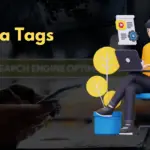Imagine juggling multiple WordPress websites, each demanding its own attention to updates, themes, and plugins. Sounds exhausting, right? What if there was a way to manage them all from a single WordPress installation? Enter WordPress Multisite, a powerful feature allowing you to create and administer a network of websites under one umbrella. This blog post will delve into the world of WordPress Multisite, exploring its benefits, setup process, and best practices to help you determine if it’s the right solution for your web presence needs.
What is WordPress Multisite?
WordPress Multisite is a feature of WordPress that allows you to run and manage multiple WordPress websites from a single WordPress installation. Think of it as having a master WordPress site controlling a network of individual sites. Each site within the network can have its own unique content, themes, and plugins (depending on your configuration), while sharing the core WordPress files.
Understanding the Terminology
Before we dive deeper, let’s clarify some key terms:
- Network: The entire collection of sites managed by WordPress Multisite.
- Main Site: The original WordPress site that becomes the “master” controlling the network.
- Subsite: An individual website within the network.
- Super Admin: The administrator with access to manage the entire network, including themes, plugins, and user roles across all subsites.
- Site Admin: The administrator of a specific subsite within the network, with limited access compared to the Super Admin.
Benefits of Using WordPress Multisite
WordPress Multisite offers several advantages, especially for managing multiple related websites:
- Simplified Management: Manage updates, themes, and plugins for all sites from one central location. This saves time and effort compared to managing each site individually.
- Centralized Control: Super Admins have complete control over the network, ensuring consistent branding and security across all subsites.
- Resource Efficiency: Multisite shares core WordPress files, reducing server space and resource consumption.
- Scalability: Easily add new sites to the network as needed, without requiring separate WordPress installations.
- Consistent Branding: Enforce consistent branding guidelines across all subsites by controlling theme options and plugin availability.
For example, a university could use Multisite to manage individual websites for each department, club, and organization, all while maintaining a consistent look and feel. Similarly, a company could use it to manage different product lines or regional websites.
When Should You Use WordPress Multisite?
While Multisite offers numerous benefits, it’s not always the right solution. Consider these scenarios to determine if it’s a good fit:
Ideal Scenarios for Multisite
- Multiple Related Websites: If you need to manage several websites with a common purpose or theme, such as a network of blogs, internal websites, or client portals.
- Controlled User Access: When you need to grant varying levels of access to different users across multiple sites.
- Standardized Branding: When maintaining a consistent brand identity across all websites is crucial.
- Educational Institutions: Perfect for managing websites for different departments, student organizations, or courses.
- Franchise Businesses: Allows individual franchisees to manage their local websites while adhering to brand guidelines.
Scenarios Where Multisite Might Not Be the Best Choice
- Completely Independent Websites: If the websites are entirely unrelated and require different hosting environments, separate WordPress installations might be better.
- High Traffic Variance: If some sites experience significantly higher traffic than others, a single Multisite installation might not be able to handle the load effectively. Consider separate hosting for high-traffic sites.
- Conflicting Plugin Requirements: If different sites require plugins that are incompatible with each other, Multisite can become problematic.
Setting Up WordPress Multisite
Converting an existing WordPress site to Multisite or starting a new Multisite network involves a few key steps. Important Note: Back up your WordPress site completely before proceeding.
Enabling Multisite in `wp-config.php`
“`php
define( ‘WP_ALLOW_MULTISITE’, true );
“`
Configuring the Network in WordPress
Subdomains: Generally preferred for SEO and site organization. Requires configuring wildcard subdomains in your DNS settings.
Subdirectories: Easier to set up initially, but might become less manageable as the network grows.
Post-Installation Steps
- Network Admin Dashboard: A new “My Sites” menu will appear in your admin bar. Hover over it and click “Network Admin” to access the network dashboard.
- Create New Sites: In the network dashboard, go to Sites > Add New to create new subsites.
- Install Themes and Plugins: In the network dashboard, go to Themes or Plugins to install themes and plugins that will be available to all sites on the network. You can choose to network-activate plugins to activate them on all sites automatically.
- Configure Network Settings: Adjust network settings under Settings > Network Settings, such as upload limits, allowed file types, and registration settings.
Managing Your WordPress Multisite Network
Once your Multisite network is set up, effective management is crucial for its smooth operation.
User Management
- Super Admin Roles: Super Admins can add users to the network and assign them roles on individual sites.
- Site Admin Roles: Site Admins can manage users only within their assigned subsite.
- User Registration: Configure whether users can register for accounts on the network, and whether they can create their own sites.
- Best Practice: Use roles strategically to grant appropriate levels of access to different users, ensuring security and efficient management.
Theme and Plugin Management
- Network Activation: Choose whether to network-activate plugins, making them automatically active on all sites. Use this for essential plugins like security plugins or those related to branding.
- Theme Availability: Make specific themes available to subsites without forcing them to use a particular theme.
- Updates: Update themes and plugins from the network dashboard to ensure all sites are running the latest versions.
- Plugin Conflicts: Thoroughly test plugin combinations on a staging environment before network-activating them, to prevent conflicts across the network.
Security Considerations
- Regular Updates: Keep WordPress core, themes, and plugins updated to address security vulnerabilities.
- Security Plugins: Utilize network-activated security plugins to protect all sites from threats.
- Strong Passwords: Enforce strong password policies for all users.
- Two-Factor Authentication: Encourage users to enable two-factor authentication for added security.
- Backup Strategy: Implement a robust backup strategy for the entire network, ensuring data recovery in case of emergencies.
SEO Considerations for WordPress Multisite
While Multisite offers numerous advantages, SEO requires careful planning.
URL Structure
The choice between subdomains and subdirectories impacts SEO:
- Subdomains (site1.example.com): Search engines typically treat subdomains as separate websites, so each subsite needs to build its own authority.
- Subdirectories (example.com/site1): Subdirectories benefit from the domain authority of the main site.
Consider your SEO goals and choose the structure accordingly. Subdomains can be advantageous if you want to target different keywords or geographies for each site.
Content Strategy
- Unique Content: Ensure each subsite has unique and valuable content to avoid duplicate content issues, which can negatively impact SEO.
- Internal Linking: Use internal linking to connect related content across different subsites, improving navigation and SEO.
- Keyword Research: Conduct keyword research for each subsite to optimize content for relevant search terms.
- Sitemaps: Submit XML sitemaps for each subsite to search engines to help them crawl and index content effectively.
Performance Optimization
- Caching: Implement caching mechanisms to improve website speed and performance.
- Image Optimization: Optimize images for web use to reduce file sizes and improve loading times.
- CDN: Use a Content Delivery Network (CDN) to distribute website content across multiple servers, improving performance for users in different geographic locations.
- Mobile-Friendliness: Ensure all subsites are mobile-friendly and responsive to provide a good user experience on all devices.
Conclusion
WordPress Multisite is a powerful tool for managing multiple websites from a single installation. By understanding its benefits, limitations, setup process, and best practices, you can determine if it’s the right solution for your needs. Remember to plan carefully, prioritize security, and optimize for SEO to maximize the value of your Multisite network. With proper management and attention to detail, WordPress Multisite can streamline your workflow and enhance your online presence.