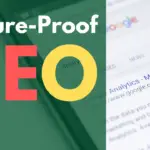Is your WordPress website feeling sluggish? A slow-loading site can frustrate visitors, hurt your search engine rankings, and ultimately impact your bottom line. Optimizing your WordPress performance is crucial for providing a great user experience and achieving your online goals. This guide will walk you through essential strategies to boost your WordPress site’s speed and efficiency.
Understanding WordPress Performance Bottlenecks
Identifying Common Issues
Before diving into solutions, it’s important to understand what might be slowing down your WordPress website. Several factors can contribute to performance issues:
- Slow Hosting: Shared hosting plans can be overcrowded, leading to slower server response times.
- Large Images: Unoptimized images are a major culprit for slow page load times.
- Too Many Plugins: Every plugin adds code to your site, and poorly coded plugins can significantly impact performance.
- Bloated Theme: A complex theme with unnecessary features can slow down your website.
- Lack of Caching: Caching helps reduce server load by serving static versions of your pages.
- Database Issues: An unoptimized or bloated database can slow down queries and overall performance.
- External Scripts: Third-party scripts, such as analytics or advertising code, can add to page load times.
- Outdated PHP: Using older PHP versions is less efficient than using newer versions.
Tools for Performance Analysis
Several tools can help you identify performance bottlenecks. Here are some popular options:
- Google PageSpeed Insights: Provides insights into your website’s performance on both mobile and desktop devices, along with recommendations for improvement. Pay attention to metrics like Largest Contentful Paint (LCP), First Input Delay (FID), and Cumulative Layout Shift (CLS).
- GTmetrix: Offers detailed performance reports, including waterfall charts that visualize the loading of each resource on your page.
- Pingdom Website Speed Test: Another popular tool for testing website speed and identifying performance issues from different locations around the world.
- WebPageTest: An advanced tool that allows you to run detailed performance tests with various configurations.
Optimizing Your Hosting Environment
Choosing the Right Hosting Provider
Your hosting provider plays a critical role in your website’s performance. Consider these options:
- Shared Hosting: The most affordable option, but resources are shared with other websites, potentially leading to performance issues. Best for new or small sites with limited traffic.
- VPS Hosting: Provides more dedicated resources than shared hosting, offering better performance and scalability. A good middle ground for growing websites.
- Dedicated Hosting: Offers the most resources and control, ideal for high-traffic websites that require maximum performance.
- Managed WordPress Hosting: Specifically designed for WordPress websites, offering optimized server configurations, automatic updates, and expert support. Often the best choice for users not comfortable managing server configurations.
- Example: Upgrading from a shared hosting plan to a VPS plan can significantly improve your website’s speed and stability. Look for hosting providers that offer SSD storage, caching mechanisms, and optimized server configurations for WordPress.
Leveraging Content Delivery Networks (CDNs)
A CDN stores your website’s static assets (images, CSS, JavaScript) on a network of servers located around the world. When a visitor accesses your website, the CDN serves the content from the server closest to their location, reducing latency and improving load times.
- Benefits of using a CDN:
Faster loading times for visitors worldwide.
Reduced server load on your origin server.
Improved website availability.
Enhanced SEO performance.
- Popular CDN providers:
Cloudflare
Amazon CloudFront
MaxCDN
KeyCDN
- Example: Implementing a CDN like Cloudflare can significantly decrease load times, especially for visitors located far from your server. Many CDNs offer free plans with basic features.
Utilizing PHP Version Updates
Newer PHP versions offer significant performance improvements and security enhancements.
- Benefits of using the latest PHP version:
Improved performance and reduced resource consumption.
Enhanced security features.
Access to new language features and optimizations.
- How to update PHP:
Check with your hosting provider for instructions on updating PHP.
Test your website after updating to ensure compatibility with your theme and plugins.
Back up your website before making any changes.
- Example: Switching from PHP 7.4 to PHP 8.1 can result in a noticeable performance boost, especially for CPU-intensive tasks.
Optimizing Images and Media
Compressing Images
Large, unoptimized images can significantly slow down your website. Compressing images reduces their file size without sacrificing quality.
- Image optimization tools:
ShortPixel: A popular WordPress plugin that automatically optimizes images.
Imagify: Another excellent WordPress plugin for image compression and optimization.
TinyPNG: A free online tool for compressing PNG and JPEG images.
- Best practices for image optimization:
Choose the right file format (JPEG for photos, PNG for graphics).
Resize images to the appropriate dimensions before uploading them to WordPress.
Use lossless or lossy compression depending on the image type and desired quality.
Implement lazy loading to load images only when they are visible in the viewport.
- Example: Compressing a 2MB image to 500KB can significantly reduce page load time without a noticeable loss in quality.
Implementing Lazy Loading
Lazy loading delays the loading of images and other media until they are visible in the user’s viewport.
- Benefits of lazy loading:
Faster initial page load times.
Reduced bandwidth consumption.
Improved user experience.
- How to implement lazy loading:
Use a WordPress plugin like Lazy Load by WP Rocket or Smush.
Implement native lazy loading using the `loading=”lazy”` attribute in your `` tags.
- Example: Lazy loading images on a long blog post can dramatically improve the initial page load time, especially on mobile devices.
Optimizing WordPress Theme and Plugins
Choosing a Lightweight Theme
A bloated theme with unnecessary features can significantly impact your website’s performance.
- Factors to consider when choosing a theme:
Clean and well-optimized code.
Responsive design.
Minimal use of external resources.
Positive reviews and ratings.
- Popular lightweight themes:
Astra
GeneratePress
OceanWP
Kadence WP
- Example: Switching from a complex, multi-purpose theme to a lightweight theme like Astra can result in a significant performance improvement.
Managing Plugins
Plugins can add functionality to your website, but too many plugins or poorly coded plugins can slow it down.
- Plugin optimization tips:
Only install necessary plugins.
Deactivate and delete unused plugins.
Choose well-coded plugins from reputable developers.
Keep plugins updated to the latest versions.
Use a plugin performance monitoring tool to identify plugins that are slowing down your website.
- Example: Replacing multiple plugins with a single, well-optimized plugin that provides the same functionality can improve performance. For example, using one all-in-one SEO plugin instead of multiple specialized plugins.
Minifying CSS and JavaScript Files
Minifying CSS and JavaScript files reduces their file size by removing unnecessary characters (whitespace, comments).
- Benefits of minification:
Reduced file sizes.
Faster page load times.
Improved website performance.
- Tools for minifying CSS and JavaScript:
Autoptimize: A popular WordPress plugin for minifying, combining, and caching CSS and JavaScript files.
W3 Total Cache: A comprehensive caching plugin that also includes CSS and JavaScript minification features.
WP Rocket: A premium caching plugin with advanced optimization features, including CSS and JavaScript minification.
- Example: Minifying CSS and JavaScript files can reduce their file size by 10-30%, resulting in faster page load times.
Implementing Caching
Understanding Caching Mechanisms
Caching stores static versions of your web pages and serves them to visitors, reducing the load on your server and improving page load times.
- Types of caching:
Browser Caching: Allows browsers to store static assets locally, reducing the need to download them on subsequent visits.
Server-side Caching: Caches rendered HTML pages on the server, reducing the need to execute PHP code for each request.
Object Caching: Caches database queries and other objects in memory, reducing database load and improving performance.
CDN Caching: As mentioned before, CDNs cache static assets on a network of servers.
Using WordPress Caching Plugins
Several WordPress plugins can help you implement caching on your website.
- Popular caching plugins:
WP Rocket: A premium caching plugin with advanced optimization features.
W3 Total Cache: A comprehensive caching plugin with a wide range of features.
WP Super Cache: A free and easy-to-use caching plugin.
LiteSpeed Cache: A high-performance caching plugin specifically designed for LiteSpeed web servers.
- Example: Implementing server-side caching using WP Rocket can significantly reduce server response time and improve page load speeds. Remember to clear your cache after making changes to your website to ensure that visitors see the latest version.
Conclusion
Optimizing your WordPress website for performance is an ongoing process. By understanding the common performance bottlenecks, choosing the right hosting environment, optimizing images and media, managing your theme and plugins, and implementing caching, you can significantly improve your website’s speed and user experience. Regularly monitor your website’s performance and make adjustments as needed to ensure that it remains fast and efficient. A faster website leads to happier visitors, improved SEO rankings, and ultimately, greater success.