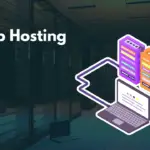WordPress, with its vast ecosystem of plugins, empowers users to create highly customized and functional websites. However, this flexibility comes with a potential pitfall: plugin conflicts. These conflicts can lead to a range of issues, from minor website glitches to complete site crashes, impacting user experience and potentially damaging your online presence. Understanding the causes, symptoms, and, most importantly, the solutions for plugin conflicts is crucial for every WordPress website owner and developer.
Understanding WordPress Plugin Conflicts
What are WordPress Plugin Conflicts?
WordPress plugin conflicts occur when two or more plugins interfere with each other’s code, preventing them from functioning correctly. This happens because plugins often modify the core WordPress code or interact with the same database tables. If these interactions are not properly managed by the plugin developers, conflicts arise. These conflicts can manifest in various ways, impacting different parts of your website.
Common Causes of Plugin Conflicts
- Incompatible Code: Plugins written using different coding standards or conflicting JavaScript or CSS libraries are frequent culprits.
- Overlapping Functionality: When multiple plugins attempt to perform the same function, such as optimizing images or handling caching, they can interfere with each other.
- Outdated Plugins: Using outdated plugins can lead to conflicts, as they may not be compatible with the latest version of WordPress or other plugins. According to a recent study, approximately 60% of hacked WordPress sites are due to outdated plugins.
- Poorly Coded Plugins: Plugins that haven’t been properly tested or follow best coding practices are more prone to causing conflicts. Checking plugin reviews and developer reputation can help avoid these.
- Conflicting Database Modifications: Some plugins modify database tables. Conflicting modifications can corrupt data or cause errors.
Why Plugin Conflicts Matter
- Website Downtime: Severe conflicts can lead to website crashes, making your site inaccessible to visitors.
- Broken Functionality: Conflicts can break essential website features, such as contact forms, e-commerce functionalities, or even the ability to log in to your admin panel.
- Security Vulnerabilities: Conflicts can create security loopholes, making your website vulnerable to attacks.
- Poor User Experience: Glitches, errors, and broken elements can frustrate visitors and damage your brand reputation.
- SEO Impact: Downtime and slow loading speeds caused by plugin conflicts negatively impact your search engine rankings. Google prioritizes websites that offer a smooth and reliable user experience.
Identifying Plugin Conflicts
Recognizing the Symptoms
Detecting plugin conflicts early can save you a lot of headaches. Be on the lookout for these common signs:
- The White Screen of Death (WSOD): A blank white screen that indicates a critical error.
- PHP Errors: Error messages displayed on the website, often revealing the source of the problem. Enable WP_DEBUG in your wp-config.php file to display these errors.
- JavaScript Errors: Errors in your browser’s console, indicating problems with JavaScript functionality.
- Website Slowdown: A noticeable decrease in website loading speed, often caused by conflicting code.
- Broken Layouts or Styles: Visual distortions in your website’s design, such as misaligned elements or missing images.
- Unexpected Plugin Behavior: Plugins that suddenly stop working or exhibit erratic behavior.
- Admin Panel Issues: Difficulties accessing or navigating the WordPress dashboard.
The Plugin Conflict Test: A Step-by-Step Guide
The most reliable way to identify plugin conflicts is through a process of elimination:
- Example: Let’s say your contact form stopped working. You disable all plugins, and the form starts working again. You then reactivate plugins one by one. When you activate Plugin X, the contact form breaks again. This strongly suggests that Plugin X is conflicting with your contact form plugin.
Using the WordPress Debug Mode
WordPress has a built-in debug mode that can help you identify the source of errors. To enable debug mode:
“`php
define( ‘WP_DEBUG’, true );
“`
“`php
define( ‘WP_DEBUG_LOG’, true );
define( ‘WP_DEBUG_DISPLAY’, false );
“`
This will save error messages to a file named `debug.log` in your `wp-content` directory.
With debug mode enabled, WordPress will display error messages that can help you pinpoint the specific code causing the conflict.
Resolving Plugin Conflicts
Deactivate and Replace the Conflicting Plugin
The simplest solution is often to deactivate the conflicting plugin. Consider these options:
- Find an Alternative Plugin: Search the WordPress plugin repository for a similar plugin with the same functionality but better compatibility. Read reviews and check the plugin’s last updated date.
- Combine Functionality: Look for a single plugin that offers the combined functionality of the conflicting plugins. This reduces the number of plugins on your site, potentially reducing the chance of future conflicts.
Update Plugins and Themes
- Keep Everything Updated: Regularly update all your plugins, themes, and WordPress core to the latest versions. Updates often include bug fixes and compatibility improvements that can resolve conflicts. Enable automatic updates where possible.
- Check Compatibility Before Updating: Before updating a plugin or theme, check its changelog or release notes for any known compatibility issues.
Contact Plugin Developers
- Report the Conflict: Contact the developers of the conflicting plugins and report the issue. Provide detailed information about the conflict, including error messages, steps to reproduce the problem, and the versions of WordPress and the plugins involved.
- Collaborate on a Solution: Encourage the developers to collaborate on a fix. They may be able to adjust their code to resolve the conflict.
Code Modifications (Advanced)
- Careful Modifications: If you are comfortable with PHP, CSS, and JavaScript, you may be able to modify the plugin code to resolve the conflict. However, proceed with caution, as incorrect modifications can break your website.
- Child Themes: When modifying theme files, always use a child theme to avoid losing your changes during theme updates.
- Example: You find that two plugins both try to enqueue jQuery, resulting in version conflicts. You could dequeue one of the scripts in your theme’s functions.php file, or use a plugin like “Script Manager” to control script loading.
Incremental Reactivation Testing
After resolving a conflict (deactivating, replacing, or updating a plugin), it’s crucial to incrementally reactivate your plugins again, following the same testing process as before. This ensures that the resolution didn’t create new unforeseen problems and validates that your site is running smoothly.
Preventing Plugin Conflicts
Choose Plugins Wisely
- Read Reviews: Before installing a plugin, read user reviews to see if others have reported compatibility issues.
- Check Ratings and Downloads: A plugin with a high rating and a large number of downloads is generally more reliable.
- Look for Recent Updates: Choose plugins that have been recently updated, indicating that the developer is actively maintaining the plugin.
- Assess Developer Reputation: Research the developer’s reputation and track record. Do they have a history of providing support and fixing bugs?
Use a Staging Environment
- Test Before Implementing: Create a staging environment (a copy of your website) to test new plugins and updates before implementing them on your live site. This allows you to identify and resolve conflicts without affecting your visitors. Many hosting providers offer staging environments as part of their packages.
Limit the Number of Plugins
- Reduce Plugin Bloat: Only install plugins that are absolutely necessary. The more plugins you have, the higher the chance of conflicts. Regularly review your installed plugins and remove any that are no longer needed.
Consistent Coding Standards
Encouraging or adhering to consistent coding standards within plugins goes a long way in reducing conflicts. For developers, following WordPress’s official coding standards and best practices minimizes potential conflicts. For users, it’s beneficial to opt for plugins developed with these standards in mind.
Conclusion
WordPress plugin conflicts are a common challenge, but with a systematic approach to identification, resolution, and prevention, you can minimize their impact on your website. By understanding the causes of conflicts, recognizing the symptoms, and following the troubleshooting steps outlined in this guide, you can keep your WordPress website running smoothly and provide a positive experience for your visitors. Remember to always back up your website before making any changes, and don’t hesitate to seek help from plugin developers or WordPress experts if you encounter persistent or complex issues. Staying proactive and vigilant will help you maintain a stable and functional WordPress website.