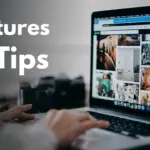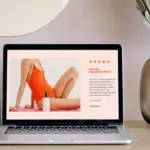Unlock the true potential of your WordPress website with the power of speed optimization. In today’s fast-paced digital landscape, website speed is not just a luxury; it’s a necessity. Slow-loading websites lead to frustrated users, higher bounce rates, and a negative impact on your search engine rankings. Luckily, a WordPress speed optimization plugin can be the key to transforming your website’s performance and delivering a seamless user experience. Let’s dive into how these plugins work and how they can significantly improve your WordPress site.
Why Website Speed Matters
User Experience and Engagement
A slow website can be incredibly frustrating for visitors. Studies have shown that users expect a website to load in 2 seconds or less. If your site takes longer, you risk losing their attention. Optimizing your website’s speed improves user experience, leading to:
- Increased engagement: Faster loading times keep visitors on your site longer.
- Lower bounce rates: Users are less likely to leave a site that loads quickly.
- Improved conversions: A smooth, responsive website encourages users to take desired actions, such as making a purchase or filling out a form.
SEO Benefits
Google considers website speed a crucial ranking factor. A faster website can significantly improve your search engine optimization (SEO) performance. Speed optimization helps with:
- Higher search engine rankings: Google prioritizes faster websites in search results.
- Improved crawlability: Search engine bots can crawl and index your site more efficiently.
- Better mobile performance: Mobile-friendliness, including speed, is essential for SEO.
According to Google, 53% of mobile site visits are abandoned if pages take longer than 3 seconds to load. This highlights the critical importance of optimizing for mobile speed.
Understanding WordPress Speed Optimization Plugins
Caching Mechanisms
Caching is a fundamental technique used by speed optimization plugins. It involves storing static versions of your website’s pages to reduce server load and deliver content faster. There are several types of caching:
- Browser caching: Stores website resources (images, scripts, etc.) on the user’s browser, so they don’t need to be re-downloaded on subsequent visits.
- Server-side caching: Stores static HTML pages on the server, reducing the need to dynamically generate them for each request.
- Object caching: Stores database query results to reduce database load.
Example: A popular caching plugin might create a static HTML version of your homepage. When a user visits your site, the plugin serves this pre-built page directly, bypassing the need for WordPress to process PHP code and query the database. This dramatically reduces loading time.
Code Optimization and Minification
Speed optimization plugins often include features to optimize your website’s code. These features involve:
- Minification: Reducing the size of HTML, CSS, and JavaScript files by removing unnecessary characters (whitespace, comments) without affecting functionality.
- Concatenation: Combining multiple CSS and JavaScript files into fewer files, reducing the number of HTTP requests.
- Lazy loading: Delaying the loading of images and other media until they are visible in the user’s viewport.
Example: A plugin might minify your CSS file by removing all the comments and extra spaces. This could reduce the file size from 100KB to 70KB, resulting in faster download times for users.
Image Optimization
Large, unoptimized images are a common cause of slow website speeds. Speed optimization plugins typically offer image optimization features, such as:
- Compression: Reducing the file size of images without significantly impacting visual quality.
- Resizing: Automatically resizing images to appropriate dimensions for display on different devices.
- WebP conversion: Converting images to the WebP format, which offers superior compression and quality compared to JPEG and PNG.
Example: You upload a 2MB JPEG image to your website. A plugin can automatically compress it to 500KB and convert it to WebP, significantly reducing the loading time without sacrificing visual quality. It can also automatically resize it to ensure the dimensions match the required display area on your webpage.
Choosing the Right WordPress Speed Optimization Plugin
Popular Plugin Options
There are many excellent WordPress speed optimization plugins available, each with its own strengths and features. Some of the most popular options include:
- WP Rocket: A premium plugin known for its ease of use and comprehensive optimization features.
- LiteSpeed Cache: A powerful free plugin, especially effective if you are using a LiteSpeed web server.
- W3 Total Cache: A popular free plugin with a wide range of caching options, but it can be complex to configure.
- Autoptimize: A free plugin specifically focused on code optimization and minification.
- Smush: A free plugin dedicated to image optimization.
Key Features to Consider
When choosing a speed optimization plugin, consider the following features:
- Caching: Does the plugin offer comprehensive caching options (browser, server-side, object)?
- Code optimization: Does it minify and concatenate CSS and JavaScript files?
- Image optimization: Does it compress, resize, and convert images to WebP?
- Lazy loading: Does it support lazy loading for images and other media?
- CDN integration: Does it integrate with content delivery networks (CDNs) for faster content delivery worldwide?
- Ease of use: Is the plugin easy to configure and manage?
- Support: Does the plugin offer good documentation and support?
Testing and Monitoring
After installing and configuring a speed optimization plugin, it’s crucial to test your website’s speed using tools like:
- Google PageSpeed Insights: Provides detailed recommendations for improving website speed and performance.
- GTmetrix: Offers comprehensive performance analysis and insights.
- WebPageTest: Allows you to test your website’s speed from different locations and browsers.
Regularly monitor your website’s speed to ensure it remains optimized and to identify any potential issues. Make small adjustments as needed to maintain optimal performance.
Configuring Your Chosen Plugin
Basic Settings
Start by configuring the basic settings of your chosen plugin. This typically involves enabling caching, code optimization, and image optimization features. Here’s a general guideline:
- Enable page caching: This is the most fundamental setting for improving website speed.
- Minify CSS and JavaScript files: Remove unnecessary characters from your code to reduce file sizes.
- Optimize images: Compress and resize images to reduce their file sizes.
- Enable lazy loading: Defer the loading of images until they are visible in the viewport.
Advanced Configuration
For more advanced optimization, you can explore the following settings:
- Database optimization: Some plugins offer features to clean up your WordPress database, removing unnecessary data and optimizing tables.
- CDN integration: Integrate your plugin with a CDN to distribute your website’s content across multiple servers worldwide.
- Prefetching: Enable prefetching to load resources in the background, anticipating the user’s next actions.
Example: With WP Rocket, you can enable options like “Preload Cache” and “Prefetch DNS Requests” to further enhance your website’s speed. These features pre-load your website’s cache and resolve DNS requests in the background, resulting in faster loading times.
Avoiding Common Pitfalls
When configuring a speed optimization plugin, be aware of the following pitfalls:
- Over-optimization: Aggressive optimization settings can sometimes break your website’s functionality. Test your website thoroughly after making changes.
- Plugin conflicts: Some plugins may conflict with each other, leading to performance issues. Disable plugins one by one to identify the source of the conflict.
- Ignoring server-side optimization: A speed optimization plugin can only do so much. Ensure your web hosting environment is also optimized for performance.
Conclusion
Implementing a WordPress speed optimization plugin is a crucial step in ensuring your website performs at its best. By leveraging caching, code optimization, and image optimization, you can significantly reduce loading times, improve user experience, and boost your SEO rankings. Remember to choose the right plugin for your needs, configure it carefully, and continuously monitor your website’s speed to maintain optimal performance. With the right approach, you can unlock the full potential of your WordPress website and provide a seamless experience for your visitors.