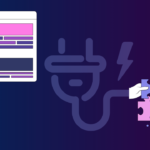Updating your WordPress plugins is a crucial aspect of maintaining a secure, stable, and high-performing website. Often overlooked, these small software components are essential for adding functionality, enhancing user experience, and safeguarding your site from vulnerabilities. Neglecting plugin updates can lead to a cascade of problems, from compatibility issues to security breaches. Let’s dive into why plugin updates are important and how to manage them effectively.
Why WordPress Plugin Updates Matter
Security Enhancements
- Addressing Vulnerabilities: Plugin updates frequently include patches for identified security vulnerabilities. These patches protect your website from potential exploits by hackers. According to a report by Sucuri, outdated plugins are a significant entry point for malicious attacks on WordPress sites.
- Staying Ahead of Threats: Developers continuously work to improve their plugins and address new security threats. By updating, you ensure your site benefits from the latest security measures. For example, a popular plugin might discover a cross-site scripting (XSS) vulnerability and release an update to mitigate the risk. Failure to update leaves your site susceptible to XSS attacks.
Compatibility and Performance
- WordPress Core Updates: WordPress core updates often introduce changes that may affect plugin compatibility. Plugin developers release updates to ensure their plugins work seamlessly with the latest WordPress version.
- Bug Fixes and Performance Improvements: Updates commonly include bug fixes and performance enhancements that can improve your website’s speed and stability. For instance, an updated plugin might use more efficient code, leading to faster page load times and a better user experience.
Access to New Features
- Enhanced Functionality: Plugin updates often introduce new features and improvements that can enhance your website’s functionality. For example, a social media plugin might add support for a new social network or improve its sharing options.
- Staying Competitive: By updating your plugins, you can take advantage of new features and improvements that can help you stay competitive in your industry. For instance, an SEO plugin update might include new tools for keyword research or content optimization.
How to Update WordPress Plugins
Manual Updates
- Using the WordPress Dashboard:
1. Log in to your WordPress dashboard.
2. Navigate to “Plugins” in the left-hand menu.
3. You’ll see a list of installed plugins. Plugins with available updates will be highlighted.
4. Click the “Update Now” link next to the plugin you want to update.
5. Wait for the update process to complete.
Automatic Updates
- Enabling Automatic Updates:
1. In the “Plugins” page, find the plugin you want to enable automatic updates for.
2. Click on “Enable auto-updates” under the plugin name.
3. WordPress will automatically update the plugin when a new version is released.
- Considerations: While automatic updates offer convenience, it’s crucial to have a backup system in place. If an update causes compatibility issues, you can quickly restore your site to a previous state.
Bulk Updates
- Updating Multiple Plugins at Once:
1. Go to the “Plugins” page in your WordPress dashboard.
2. Check the box next to each plugin you want to update.
3. From the “Bulk Actions” dropdown menu, select “Update.”
4. Click “Apply” to start the update process.
Best Practices for Plugin Updates
Backup Your Website
- Why Backups Are Essential: Before updating any plugins, always back up your website. This allows you to restore your site to a working state if an update causes problems.
- Backup Methods: Use a reliable backup plugin like UpdraftPlus, BackupBuddy, or Jetpack to create regular backups of your website’s files and database. Schedule automatic backups to ensure your data is always protected.
- Example Scenario: Imagine updating a crucial e-commerce plugin and discovering it breaks your checkout process. With a recent backup, you can quickly restore your site to the previous version and avoid losing sales.
Test Updates on a Staging Site
- Creating a Staging Environment: Set up a staging site—a clone of your live website—to test plugin updates before applying them to your live site.
- Testing Process: Update the plugins on your staging site and thoroughly test all functionality. Check for compatibility issues, broken links, and any other problems.
- Benefits of Staging: Testing in a staging environment minimizes the risk of downtime or errors on your live website, ensuring a seamless user experience.
Update Plugins Regularly
- Checking for Updates: Make it a habit to check for plugin updates regularly, at least once a week.
- Staying Proactive: Don’t wait for problems to arise before updating your plugins. Proactive maintenance helps prevent security vulnerabilities and compatibility issues.
- Using Update Management Tools: Consider using plugin management tools that automate the update process and provide notifications when new versions are available.
Troubleshooting Common Plugin Update Issues
Compatibility Problems
- Identifying Conflicts: If an update causes compatibility issues, deactivate the plugin and check if the problem resolves. If it does, the plugin is likely the source of the conflict.
- Contacting Support: Reach out to the plugin developer for assistance. They may be able to provide a fix or suggest alternative solutions.
Update Failures
- Common Causes: Update failures can occur due to various reasons, such as server issues, file permissions, or plugin conflicts.
- Troubleshooting Steps:
1. Check your server’s error logs for clues.
2. Increase the PHP memory limit in your `wp-config.php` file.
3. Deactivate other plugins and try updating again.
4. Manually update the plugin by downloading the latest version from the WordPress plugin repository and uploading it via FTP.
Website Errors
- Debugging: If you encounter website errors after updating a plugin, enable WordPress debugging mode by adding `define( ‘WP_DEBUG’, true );` to your `wp-config.php` file. This will display detailed error messages that can help you identify the issue.
Conclusion
Updating your WordPress plugins is a critical task for maintaining the security, stability, and performance of your website. By understanding the importance of updates, following best practices, and troubleshooting common issues, you can ensure a smooth and secure online experience for yourself and your visitors. Regularly updating your plugins is not just a good practice; it’s an essential part of responsible website management.