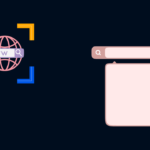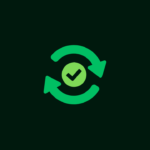WordPress is a powerful content management system (CMS), but its true strength lies in its extensibility. Plugins are the backbone of this flexibility, allowing you to add virtually any feature imaginable to your website, from enhancing SEO and security to building e-commerce stores and creating stunning visual designs. Understanding WordPress plugins is crucial for maximizing your website’s potential and creating a truly customized online experience.
What Are WordPress Plugins?
Definition and Purpose
WordPress plugins are essentially bits of software containing a group of functions that can be added to a WordPress website. They extend the functionality of WordPress, allowing users to add new features and customize their sites without needing to write code. Think of them as apps for your website. They allow you to add features like:
- Contact forms
- Social media integration
- E-commerce functionality
- Advanced SEO tools
- Security enhancements
- And much, much more!
How Plugins Work
Plugins are installed and activated through the WordPress dashboard. Once activated, they integrate seamlessly with your site, adding their functionality to the existing system. Most plugins have their own settings pages where you can customize their behavior and appearance. The beauty is that you can activate and deactivate them as needed, tailoring your website to your specific needs.
The WordPress Plugin Directory
The official WordPress Plugin Directory (wordpress.org/plugins/) is a vast repository of free plugins. It’s a great place to start your search, offering thousands of options reviewed and tested by the WordPress community. This directory ensures a level of safety and quality, but it’s always crucial to read reviews and check the plugin’s last updated date before installation.
Finding the Right Plugins for Your Needs
Identifying Your Website’s Needs
Before you dive into the plugin directory, take some time to identify your website’s needs. What are you trying to achieve? Do you need to improve your SEO? Enhance security? Add an online store? A clear understanding of your goals will guide your plugin search and prevent you from installing unnecessary or conflicting plugins.
Searching and Evaluating Plugins
When searching for plugins, use relevant keywords that accurately describe the functionality you’re looking for. Once you find a few promising options, consider the following factors:
- Ratings and Reviews: Pay close attention to the plugin’s star rating and read through the user reviews to get a sense of its quality and reliability.
- Last Updated Date: A plugin that hasn’t been updated in a long time might be incompatible with the latest version of WordPress or contain security vulnerabilities. Look for plugins that are actively maintained.
- Number of Active Installations: A higher number of active installations generally indicates that the plugin is popular and well-regarded.
- Compatibility: Check if the plugin is compatible with your current version of WordPress.
- Support: See if the plugin developer provides support through forums, documentation, or email.
Free vs. Premium Plugins
Many plugins are available for free, while others are premium (paid). Free plugins can be a great starting point, but premium plugins often offer more advanced features, dedicated support, and regular updates. Consider your budget and needs when deciding between free and premium options. Sometimes, a combination of both is the best approach.
Essential WordPress Plugins for Every Website
SEO Plugins
- Yoast SEO: One of the most popular SEO plugins, Yoast SEO helps you optimize your content for search engines by providing suggestions for improving your title tags, meta descriptions, and keyword usage. It also offers features like XML sitemap generation and readability analysis.
- Rank Math: A powerful SEO plugin that offers a wide range of features, including keyword tracking, schema markup, and content analysis. It’s a great alternative to Yoast SEO for users who want more advanced functionality.
Security Plugins
- Wordfence Security: A comprehensive security plugin that protects your website from malware, hacking attempts, and other security threats. It includes a firewall, malware scanner, and login security features.
- Sucuri Security: Another excellent security plugin that offers website scanning, malware removal, and firewall protection. It also provides intrusion detection and prevention features.
Performance Plugins
- WP Rocket: A premium caching plugin that dramatically improves your website’s loading speed. It offers features like page caching, browser caching, and GZIP compression.
- LiteSpeed Cache: A free caching plugin that offers similar features to WP Rocket. It’s a great option for users who are looking for a free way to improve their website’s performance.
Contact Form Plugins
- Contact Form 7: A simple and widely used contact form plugin. It’s easy to use and offers a variety of customization options.
- WPForms: A user-friendly drag-and-drop form builder that allows you to create complex forms without writing any code. It offers a variety of pre-built form templates and integrations with popular email marketing services.
Backup Plugins
- UpdraftPlus: A popular backup plugin that allows you to easily back up your website files and database to various cloud storage services like Google Drive, Dropbox, and Amazon S3.
- BackupBuddy: A premium backup plugin that offers a wide range of features, including automated backups, offsite storage, and website restoration.
Managing and Maintaining Your Plugins
Installing Plugins
There are two main ways to install WordPress plugins:
- From the WordPress Dashboard: Go to Plugins > Add New. You can search for plugins in the WordPress Plugin Directory or upload a plugin file (in .zip format) directly.
- Via FTP: If you have a plugin file that you can’t upload through the dashboard, you can use an FTP client to upload it to the /wp-content/plugins/ directory on your server.
Updating Plugins
Keeping your plugins up to date is crucial for security and compatibility. WordPress will notify you when updates are available. Go to Plugins > Installed Plugins to see a list of your installed plugins and their update status. Always update your plugins as soon as updates are released.
Deactivating and Deleting Plugins
If you no longer need a plugin, deactivate it before deleting it. This ensures that any data or settings associated with the plugin are properly removed. To deactivate a plugin, go to Plugins > Installed Plugins and click the “Deactivate” link next to the plugin’s name. To delete a plugin, click the “Delete” link after deactivating it.
Troubleshooting Plugin Conflicts
Sometimes, plugins can conflict with each other, causing errors or unexpected behavior on your website. If you suspect a plugin conflict, try deactivating all of your plugins and then reactivating them one by one to identify the culprit. Once you’ve identified the conflicting plugin, you can try finding an alternative or contacting the plugin developer for support. Using a staging environment to test plugin updates and changes is always a good practice to avoid issues on your live site.
Best Practices for Plugin Usage
Avoid Plugin Overload
While plugins are incredibly useful, installing too many can slow down your website and create security vulnerabilities. Only install plugins that you truly need.
Choose Reputable Plugins
Stick to plugins from reputable developers with good ratings and reviews. Avoid plugins that haven’t been updated in a long time or have a low number of active installations.
Keep Plugins Updated
Always keep your plugins updated to the latest versions to ensure security and compatibility.
Test Plugin Updates
Before updating plugins on your live website, test the updates in a staging environment to ensure that they don’t cause any issues.
Regularly Review Your Plugins
Periodically review your installed plugins and remove any that you no longer need.
Conclusion
WordPress plugins are an indispensable tool for website owners, offering a vast array of possibilities for extending functionality and customizing the user experience. By understanding how plugins work, finding the right ones for your needs, and following best practices for management and maintenance, you can unlock the full potential of your WordPress website and create a truly unique and powerful online presence. From boosting SEO and enhancing security to adding e-commerce features and improving performance, plugins are the key to transforming a basic WordPress installation into a sophisticated and effective online platform.