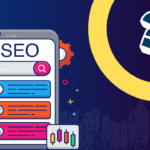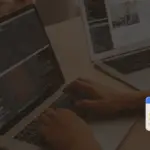WordPress powers a staggering percentage of the web, making it a vital platform for bloggers, businesses, and everyone in between. Whether you’re building a simple blog or a complex e-commerce site, understanding the ins and outs of WordPress is crucial. This guide provides a comprehensive collection of WordPress tutorials, covering everything from installation and basic setup to advanced customization techniques. Let’s dive in and unlock the power of WordPress!
Getting Started with WordPress: Installation and Setup
Choosing a Domain Name and Web Hosting
The first step to building a WordPress site is selecting a domain name and web hosting provider. Your domain name is your website’s address (e.g., example.com), and your web hosting is where your website’s files are stored.
- Domain Name Considerations: Choose a domain name that is memorable, relevant to your brand, and easy to spell. Shorter domain names are often preferable. Check domain availability and consider different extensions like .com, .net, or .org.
- Web Hosting Options:
Shared Hosting: Affordable and suitable for beginners. Your website shares server resources with other websites.
VPS Hosting: Offers more control and resources than shared hosting. Good for growing websites.
Dedicated Hosting: You have an entire server to yourself, providing maximum performance and control. Ideal for high-traffic websites.
Managed WordPress Hosting: Optimized specifically for WordPress, offering features like automatic updates, security enhancements, and expert support.
Example: Bluehost, SiteGround, and WP Engine are popular web hosting providers, each offering different plans and features.
Installing WordPress
Most web hosting providers offer a one-click WordPress installation. Here’s a general overview:
Initial WordPress Configuration
After installation, it’s essential to configure your WordPress settings:
- General Settings: Set your website’s title, tagline, time zone, and date/time format.
- Reading Settings: Choose how your homepage displays content (latest posts or a static page).
- Permalink Settings: Configure your URL structure for SEO. Choose “Post name” for a clean and SEO-friendly URL structure (e.g., example.com/sample-post/).
Mastering the WordPress Dashboard
Understanding the WordPress Interface
The WordPress dashboard is your central control panel for managing your website. Familiarize yourself with the key sections:
- Posts: Create and manage blog posts.
- Media: Upload and manage images, videos, and other media files.
- Pages: Create static pages like “About Us” or “Contact.”
- Comments: Moderate and respond to comments on your posts.
- Appearance: Customize your website’s design with themes and widgets.
- Plugins: Extend the functionality of your website with plugins.
- Users: Manage user accounts and permissions.
- Settings: Configure various settings related to your website.
Creating and Managing Posts and Pages
- Creating a Post/Page: Navigate to Posts/Pages > Add New. Enter a title, content, and choose categories and tags for posts.
Example: For a blog post about “Best Hiking Trails,” use relevant tags like “hiking,” “trails,” “outdoors,” and categories like “Travel” or “Adventure.”
- Using the Block Editor (Gutenberg): The block editor allows you to create visually appealing content using blocks for text, images, videos, and more. Explore the different block options and experiment with layouts.
- Publishing and Scheduling: Once you’ve created your content, you can publish it immediately or schedule it for a later date.
Managing Media Files
- Uploading Media: Go to Media > Add New to upload images, videos, and other files.
- Optimizing Media: Optimize images for the web to improve page load speed. Use tools like TinyPNG or ImageOptim to compress images without sacrificing quality.
- Using the Media Library: Organize your media files by creating folders and adding alt text (alternative text) to images for SEO and accessibility.
Themes and Customization
Choosing the Right Theme
A WordPress theme controls the visual appearance of your website.
- Free vs. Premium Themes: Free themes are a good starting point, but premium themes often offer more features, customization options, and support.
- Factors to Consider:
Responsiveness: Ensure the theme is responsive and looks good on all devices (desktops, tablets, and smartphones).
Customization Options: Look for themes with extensive customization options, allowing you to modify colors, fonts, and layouts.
SEO Friendliness: Choose a theme that is optimized for search engines.
Reviews and Ratings: Check user reviews and ratings before selecting a theme.
- Installing a Theme: Go to Appearance > Themes > Add New. Search for a theme or upload a theme file (if you have a premium theme).
Customizing Your Theme
WordPress offers various ways to customize your theme:
- Theme Customizer: Go to Appearance > Customize to access the theme customizer. Here you can modify various aspects of your theme, such as colors, fonts, header, footer, and more.
- Widgets: Add widgets to your sidebar, footer, or other widget areas to display content like recent posts, categories, or social media feeds. Go to Appearance > Widgets.
- Menus: Create and manage navigation menus for your website. Go to Appearance > Menus.
Understanding Child Themes
A child theme allows you to modify your theme’s files without directly editing the parent theme. This is important because it ensures that your changes won’t be overwritten when the parent theme is updated. Learn how to create a child theme to safely customize your website’s design.
Plugins: Extending WordPress Functionality
Understanding WordPress Plugins
Plugins are pieces of software that add new features and functionality to your WordPress website.
- Types of Plugins: There are plugins for virtually everything, including SEO, security, contact forms, e-commerce, social media integration, and more.
- Installing a Plugin: Go to Plugins > Add New. Search for a plugin or upload a plugin file.
Essential WordPress Plugins
- Yoast SEO or Rank Math: For search engine optimization.
- Contact Form 7 or WPForms: To create contact forms.
- Akismet Anti-Spam: To prevent spam comments.
- Wordfence Security: For website security.
- WooCommerce: For e-commerce functionality.
- Elementor or Beaver Builder: Page builder plugins for visual design.
Best Practices for Using Plugins
- Choose Plugins Wisely: Only install plugins that you need and that are well-maintained and regularly updated.
- Read Reviews and Ratings: Check user reviews and ratings before installing a plugin.
- Keep Plugins Updated: Regularly update your plugins to ensure security and compatibility.
- Avoid Plugin Overload: Too many plugins can slow down your website. Deactivate and delete unused plugins.
WordPress SEO Basics
Optimizing Content for Search Engines
- Keyword Research: Identify relevant keywords that people are searching for. Use tools like Google Keyword Planner or SEMrush.
- On-Page Optimization:
Title Tags: Use relevant keywords in your title tags.
Meta Descriptions: Write compelling meta descriptions that encourage clicks.
Header Tags (H1-H6): Use header tags to structure your content and highlight important keywords.
Image Alt Text: Add descriptive alt text to images.
* Internal Linking: Link to other relevant pages on your website.
Improving Website Speed
- Choose a Fast Hosting Provider: A good hosting provider is crucial for website speed.
- Optimize Images: Compress images and use appropriate file formats (e.g., JPEG for photos, PNG for graphics).
- Use a Caching Plugin: Caching plugins like WP Rocket or W3 Total Cache can significantly improve website speed.
- Minimize HTTP Requests: Reduce the number of HTTP requests by combining CSS and JavaScript files.
- Use a Content Delivery Network (CDN): A CDN distributes your website’s content across multiple servers, improving load times for users in different locations.
Mobile Optimization
- Responsive Design: Ensure your website is responsive and looks good on all devices.
- Mobile-Friendly Theme: Choose a theme that is specifically designed for mobile devices.
- Test Your Website on Mobile Devices: Regularly test your website on different mobile devices to ensure a good user experience.
Conclusion
WordPress provides a powerful and flexible platform for building websites of all types. By mastering the fundamentals covered in these tutorials, you can create a stunning and effective online presence. Remember to prioritize security, regularly update your WordPress core, themes, and plugins, and continuously learn and adapt to the ever-evolving world of web development. The key takeaways are to choose the right hosting, a responsive theme, essential plugins, and implement SEO best practices. Happy WordPressing!