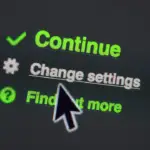Staying on top of WordPress updates can feel like a chore, but neglecting them is like leaving your front door unlocked. It’s a critical aspect of maintaining a secure, functional, and optimized website. This comprehensive guide will walk you through everything you need to know about WordPress updates, why they’re essential, and how to manage them effectively to protect your website and your peace of mind.
Why WordPress Updates Matter
WordPress updates are more than just bug fixes and new features; they are fundamental to the health and security of your website. Ignoring these updates can expose your site to vulnerabilities, performance issues, and compatibility problems.
Security Enhancements
Security is arguably the most crucial reason to update WordPress.
- Patching Vulnerabilities: Each update often includes patches for newly discovered security flaws that hackers could exploit. Think of it as plugging holes in a ship before it takes on water.
- Protection Against Malware: Outdated WordPress versions are prime targets for malware and other malicious attacks. Updates help to fortify your defenses.
- Keeping Pace with Threats: The threat landscape is constantly evolving. Regular updates ensure your site is protected against the latest threats.
- Example: A past WordPress update addressed a significant vulnerability that allowed attackers to inject malicious code into websites. Users who hadn’t updated were left vulnerable until they applied the patch.
Performance Improvements
WordPress updates frequently include optimizations that enhance website speed and efficiency.
- Faster Loading Times: Optimized code can significantly reduce page load times, improving user experience and SEO.
- Efficient Resource Usage: Updates often refine how WordPress utilizes server resources, reducing server load and improving overall performance.
- Database Optimization: WordPress updates sometimes include improvements to the database structure, leading to faster query execution and improved data handling.
- Example: WordPress 5.8 included improvements to the block editor, resulting in a smoother writing and editing experience.
Feature Enhancements and Bug Fixes
Beyond security and performance, updates bring new features and resolve existing bugs.
- New Functionality: Each major update often introduces new features that can improve website functionality and user experience.
- Bug Resolution: Updates address bugs and glitches that can negatively impact the usability and reliability of your website.
- Improved User Interface: WordPress developers are constantly refining the user interface to make it more intuitive and user-friendly.
- Example: The introduction of the block editor (Gutenberg) was a major feature enhancement that revolutionized content creation in WordPress.
Compatibility
Keeping WordPress updated ensures compatibility with the latest plugins and themes.
- Plugin Compatibility: Plugins are often updated to work seamlessly with the latest version of WordPress.
- Theme Compatibility: Themes may require updates to function correctly with newer versions of WordPress.
- Avoiding Conflicts: Running outdated versions can lead to conflicts between WordPress, plugins, and themes, resulting in website errors or malfunctions.
- Example: Using an outdated theme with a newer WordPress version might result in display issues or broken functionality.
Understanding WordPress Update Types
Not all WordPress updates are created equal. Understanding the different types can help you prioritize and manage them effectively.
Core Updates
These are updates to the core WordPress software itself. They can be either:
- Major Releases: Significant updates that introduce new features, major changes, and often require more extensive testing before installation. These are typically numbered with a new main digit (e.g., 5.0 to 6.0).
- Minor Releases: Smaller updates that primarily focus on bug fixes, security patches, and minor improvements. These are typically numbered with an increment in the second or third digit (e.g., 6.0 to 6.0.1). Minor releases are usually safe to install immediately.
- Maintenance and Security Releases: Focused solely on fixing bugs and patching security vulnerabilities. These are crucial and should be applied as soon as possible.
Plugin Updates
Plugins are third-party extensions that add functionality to your WordPress website.
- Regular Updates: Plugin developers frequently release updates to add new features, fix bugs, and improve security.
- Importance: Regularly updating plugins is crucial to maintain compatibility with WordPress and other plugins, as well as to protect against security vulnerabilities.
- Check Changelogs: Before updating a plugin, it’s a good practice to review the changelog to understand what changes have been made.
Theme Updates
Themes control the appearance and layout of your website.
- Design and Functionality: Theme updates can include changes to design elements, bug fixes, and new functionality.
- Compatibility: Like plugins, themes need to be updated to maintain compatibility with the latest version of WordPress.
- Child Themes: Using a child theme allows you to customize your website’s appearance without modifying the parent theme, making it easier to update the parent theme without losing your changes.
Best Practices for Managing WordPress Updates
Managing WordPress updates effectively requires a systematic approach.
Back Up Your Website
Before performing any update, it’s crucial to back up your entire website.
- Importance: Backups provide a safety net in case something goes wrong during the update process.
- Backup Options:
Manual Backups: Manually copy your WordPress files and database to a secure location.
Plugin Backups: Use a plugin like UpdraftPlus, BackWPup, or BlogVault to automate the backup process.
Hosting Backups: Many web hosting providers offer automatic backup services.
- Regularity: Back up your website regularly, especially before any major updates or changes.
Staging Environment
A staging environment is a copy of your website used for testing purposes.
- Testing Updates: Use a staging environment to test updates before applying them to your live website.
- Identifying Issues: This allows you to identify any potential conflicts or issues without affecting your visitors.
- Hosting Providers: Many hosting providers offer staging environments as part of their hosting packages.
- Example: If you’re planning to update to a major version of WordPress, clone your site to a staging environment, perform the update there, and thoroughly test everything before updating your live site.
Test Updates Thoroughly
Testing is critical to ensure that updates don’t break your website.
- Functionality Testing: Check all essential features and functionalities of your website after applying updates.
- Cross-Browser Testing: Test your website on different browsers (Chrome, Firefox, Safari, etc.) to ensure compatibility.
- Mobile Testing: Test your website on mobile devices to ensure responsiveness and proper display.
- User Testing: If possible, involve other users in the testing process to get feedback from different perspectives.
Update in a Controlled Manner
Apply updates strategically to minimize potential risks.
- Start with Minor Updates: Begin by applying minor updates first, as they are less likely to cause significant issues.
- Update Plugins Individually: Update plugins one at a time, allowing you to identify which plugin caused a problem if something goes wrong.
- Monitor Your Website: After each update, monitor your website for errors or unusual behavior.
Enable Automatic Updates (With Caution)
WordPress offers automatic updates for minor releases.
- Pros:
Ensures that your website is always protected against the latest security vulnerabilities.
Reduces the need for manual intervention.
- Cons:
Updates can sometimes cause unexpected issues, especially if they conflict with plugins or themes.
Lack of control over the update process.
- Recommendation: Enable automatic updates for minor releases, but consider disabling them for major releases and testing updates in a staging environment first.
Troubleshooting Common Update Issues
Despite your best efforts, you may encounter problems during the update process.
White Screen of Death (WSOD)
A blank white screen is a common WordPress error.
- Causes: Plugin conflicts, theme issues, or PHP errors.
- Troubleshooting:
Disable all plugins and reactivate them one by one to identify the culprit.
Switch to a default WordPress theme (like Twenty Twenty-Four) to rule out theme issues.
Check your website’s error logs for PHP errors.
Plugin Conflicts
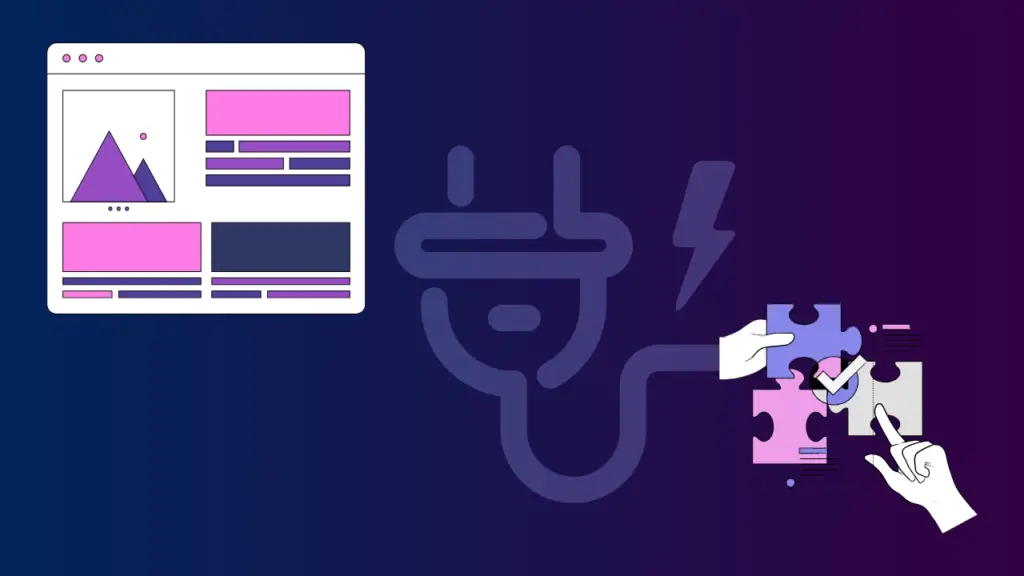
Conflicts between plugins can cause various issues.
- Causes: Incompatible code or conflicting functionalities.
- Troubleshooting:
Disable plugins one by one to identify the conflicting plugin.
Contact the plugin developers for support.
Consider using alternative plugins that offer similar functionality.
Theme Issues
Theme-related problems can affect the appearance and functionality of your website.
- Causes: Outdated themes, incompatible code, or conflicting styles.
- Troubleshooting:
Switch to a default WordPress theme to rule out theme issues.
Update your theme to the latest version.
Check your theme’s documentation for troubleshooting tips.
Database Connection Errors
Errors related to the database connection can prevent your website from loading.
- Causes: Incorrect database credentials, database server issues, or corrupted database tables.
- Troubleshooting:
Verify your database credentials in the `wp-config.php` file.
Check your database server status with your hosting provider.
* Repair your database tables using phpMyAdmin or a plugin like WP-DBManager.
Conclusion
Staying on top of WordPress updates is an essential part of maintaining a secure, efficient, and user-friendly website. By understanding the importance of updates, following best practices for managing them, and knowing how to troubleshoot common issues, you can ensure that your WordPress website remains in top condition. Remember to always back up your website before performing any updates, test thoroughly in a staging environment, and proceed with caution. A proactive approach to WordPress updates will save you time, money, and potential headaches in the long run.