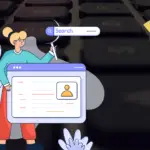Keeping your WordPress website up-to-date is crucial for its security, performance, and overall functionality. Think of it like giving your car regular maintenance – ignoring updates can lead to costly problems down the road. This guide will walk you through everything you need to know about WordPress updates, why they matter, and how to manage them effectively.
Why WordPress Updates Are Essential
Security Enhancements
- Addressing Vulnerabilities: WordPress is a popular target for hackers due to its widespread use. Updates often include patches that fix security vulnerabilities discovered in the core software, themes, and plugins. Failing to update leaves your site exposed to potential attacks.
- Example: A recent security update addressed a cross-site scripting (XSS) vulnerability in a popular plugin. Websites that didn’t update were at risk of attackers injecting malicious scripts into their pages.
- Statistics: Studies show that outdated plugins and themes are the most common entry point for hackers targeting WordPress sites. Keeping everything up-to-date significantly reduces this risk.
Performance Improvements
- Speed Optimization: WordPress updates often include code optimizations that improve website speed and performance. This can lead to a better user experience and improved search engine rankings.
- Efficiency Gains: Updated code is typically more efficient, reducing server load and improving overall website responsiveness.
- Example: A recent WordPress core update included improvements to the database query system, resulting in faster page load times for many websites.
- Actionable Takeaway: Regularly updating WordPress, your theme, and plugins is a key factor in maintaining optimal website performance.
New Features and Functionality
- Accessing the Latest Tools: Updates often introduce new features and functionality that can enhance your website’s capabilities.
- Improved User Experience: New features can improve the user experience for both website visitors and administrators.
- Example: A recent WordPress update introduced a new block editor feature that made it easier to create complex page layouts.
- Benefit: Staying updated ensures you have access to the latest tools and technologies available within the WordPress ecosystem.
Compatibility with Themes and Plugins
- Ensuring Smooth Operation: WordPress, themes, and plugins are constantly evolving. Updates ensure compatibility between different components of your website.
- Avoiding Conflicts: Outdated code can cause conflicts between different plugins or between plugins and the WordPress core, leading to website errors or malfunctions.
- Example: An outdated plugin might not be compatible with the latest version of WordPress, causing the website to crash after the WordPress core update.
- Tip: Always test updates in a staging environment before applying them to your live website to avoid potential compatibility issues.
Managing WordPress Updates Effectively
Creating a Backup Before Updating
- Protecting Your Data: Backing up your website before updating is crucial in case something goes wrong during the update process. This allows you to restore your website to its previous state if necessary.
- Backup Methods: Use a reliable WordPress backup plugin (e.g., UpdraftPlus, BackupBuddy) or your hosting provider’s backup service.
- Example: UpdraftPlus allows you to schedule automatic backups of your website to various cloud storage providers like Google Drive or Dropbox.
- Best Practice: Store your backups in a safe location, separate from your website’s server.
Understanding the Update Process
- WordPress Core Updates: These are updates to the core WordPress software. They often include security patches, performance improvements, and new features.
- Theme Updates: Theme updates address bugs, improve performance, and add new features to your website’s design.
- Plugin Updates: Plugin updates fix bugs, address security vulnerabilities, and add new functionality to your website’s plugins.
- Tip: Pay attention to the changelogs for each update to understand what changes are being made and any potential impact on your website.
Utilizing a Staging Environment
- Testing Updates Safely: A staging environment is a copy of your website that you can use to test updates before applying them to your live site. This allows you to identify and resolve any potential issues without affecting your visitors.
- Creating a Staging Site: Many hosting providers offer one-click staging environments. Alternatively, you can use a plugin like WP Staging to create a staging site.
- Benefits: Testing updates in a staging environment minimizes the risk of website downtime or errors caused by incompatible updates.
- Workflow: Update your staging site first, test all the functionalities. Once verified, update the live website.
Automatic vs. Manual Updates
- Automatic Updates: WordPress allows you to enable automatic updates for minor core updates, themes, and plugins. This can save you time and ensure that your website stays up-to-date with the latest security patches.
- Manual Updates: Manual updates give you more control over the update process. This is recommended for major core updates, theme updates, and plugin updates, especially if you have a complex website.
- Caution: While automatic updates offer convenience, it’s recommended to monitor the updates and enable email notifications to stay informed of any issues.
- Recommendation: For critical websites, consider a hybrid approach: enable automatic updates for minor updates but manually manage major updates after testing.
Choosing Reliable Themes and Plugins
- Reputation Matters: Select themes and plugins from reputable developers with a proven track record of providing timely updates and support.
- Reviews and Ratings: Check the reviews and ratings of themes and plugins before installing them.
- Update Frequency: Look for themes and plugins that are regularly updated and well-maintained.
- Example: Before choosing a plugin, check its WordPress.org page for the “Last Updated” date and the number of active installations. This gives you an indication of how well-maintained the plugin is.
Dealing with Update Issues
Common Update Errors
- White Screen of Death: A blank white screen is a common WordPress error that can occur after an update. This is often caused by a plugin or theme conflict.
- Database Connection Error: This error indicates that your website cannot connect to the database. It can be caused by incorrect database credentials or a corrupted database.
- Internal Server Error: This is a generic error that can be caused by a variety of issues, including plugin conflicts, corrupted .htaccess files, or insufficient server resources.
Troubleshooting Steps
- Deactivate Plugins: If you encounter an error after updating, try deactivating all plugins and then reactivating them one by one to identify the culprit.
- Switch Themes: Try switching to a default WordPress theme (e.g., Twenty Twenty-Three) to see if the issue is related to your theme.
- Check Error Logs: Check your server’s error logs for more information about the error.
- Increase Memory Limit: Sometimes update failures are due to a lack of PHP memory. You can increase the memory limit in your wp-config.php file or through your hosting provider.
- Restore from Backup: If all else fails, restore your website from a backup.
Seeking Professional Help
- When to Ask for Help: If you’re unable to resolve an update issue on your own, consider seeking professional help from a WordPress developer or your hosting provider’s support team.
- Finding a Developer: Use platforms like Codeable or Upwork to find experienced WordPress developers.
Conclusion
Staying on top of WordPress updates is not just a recommendation; it’s a necessity for the health and security of your website. By understanding the importance of updates, implementing a robust update management strategy, and knowing how to troubleshoot common issues, you can ensure that your WordPress website remains secure, performant, and up-to-date with the latest features. Remember to backup regularly, test updates in a staging environment, and choose reliable themes and plugins to minimize potential problems. Embrace the update process as a key component of your website maintenance routine, and you’ll reap the benefits of a secure, optimized, and user-friendly online presence.